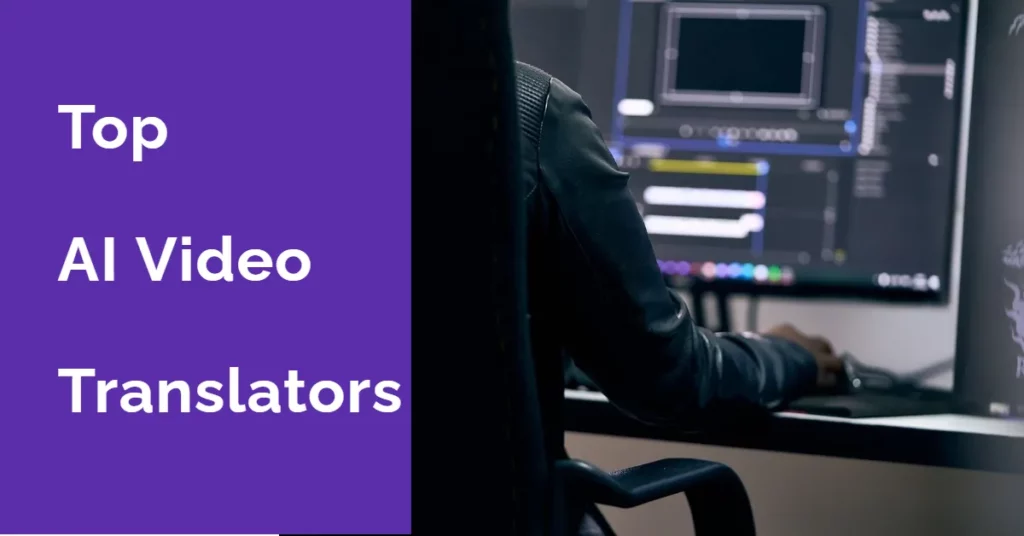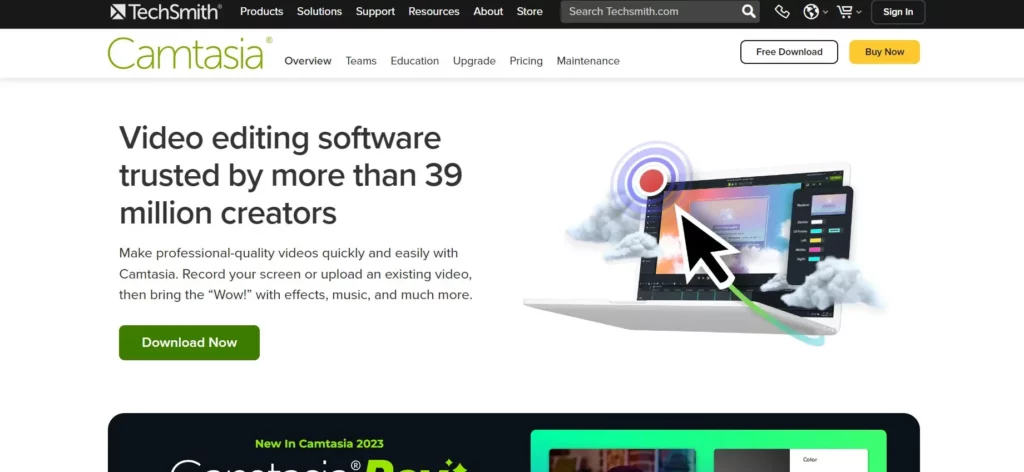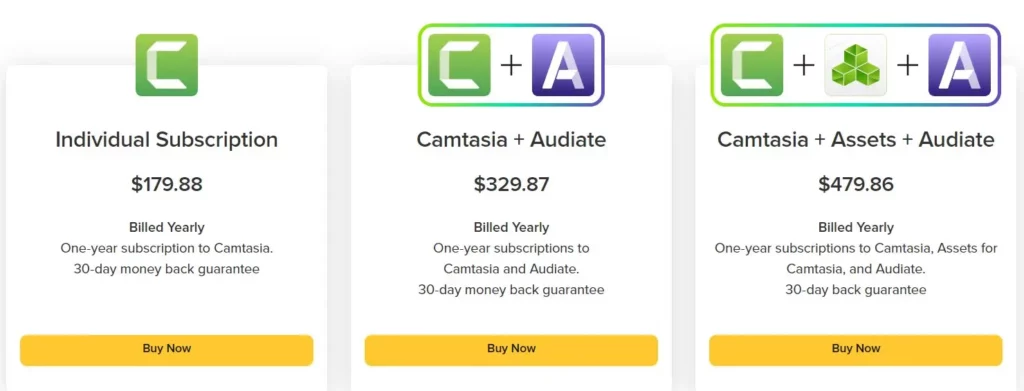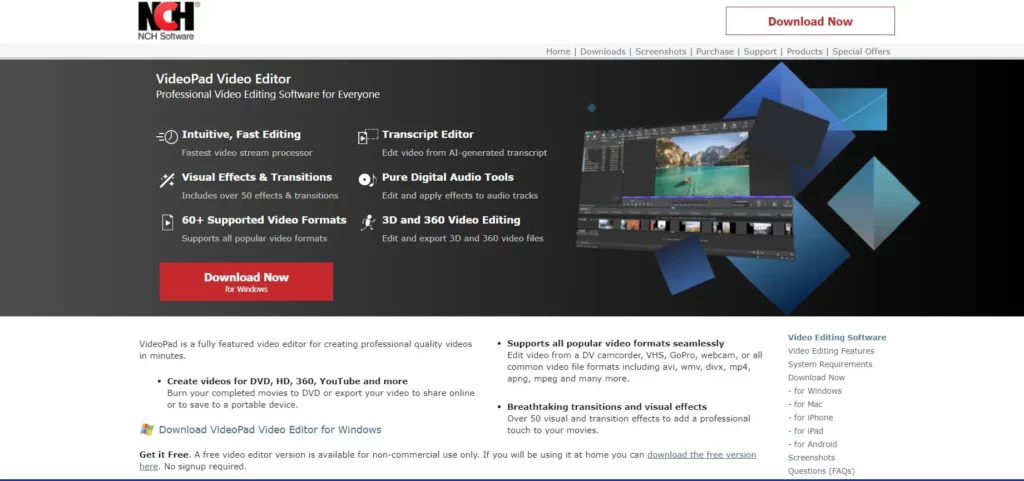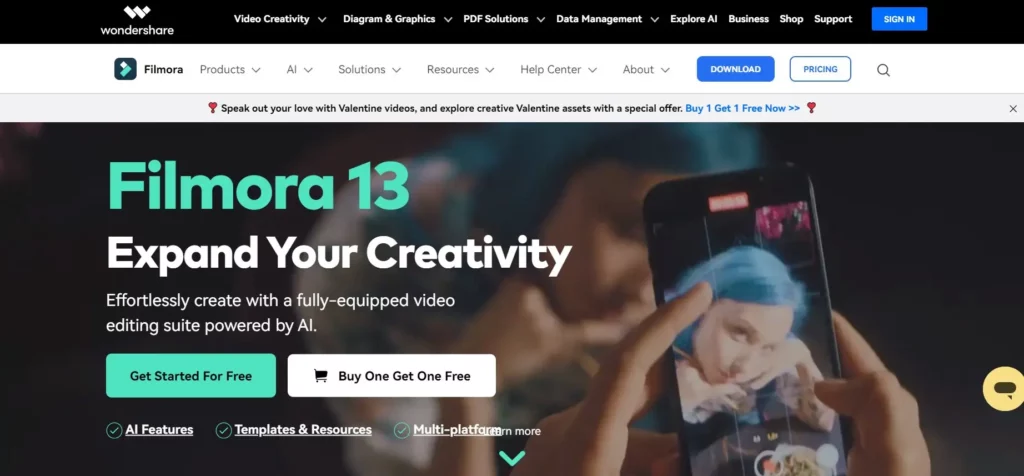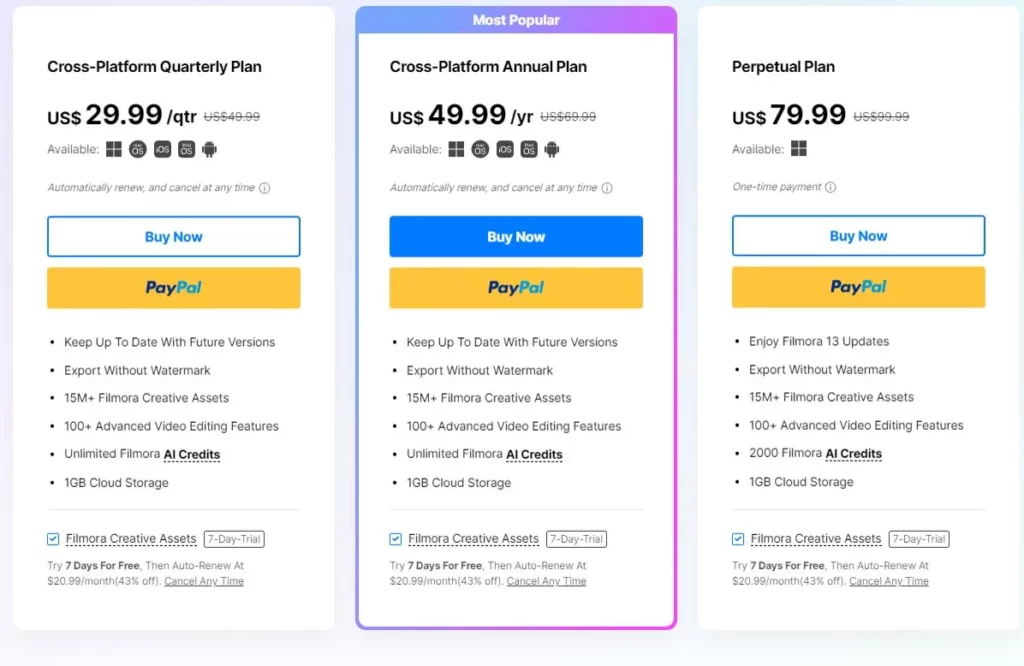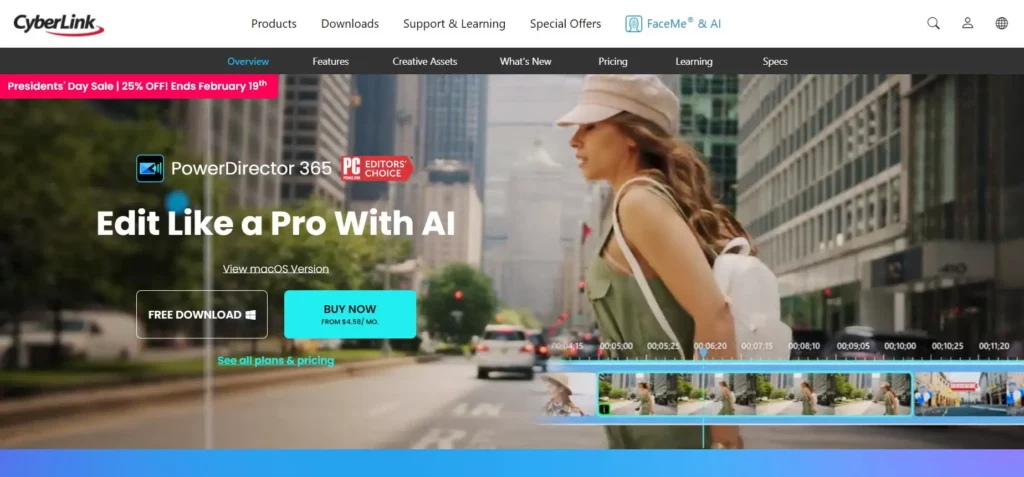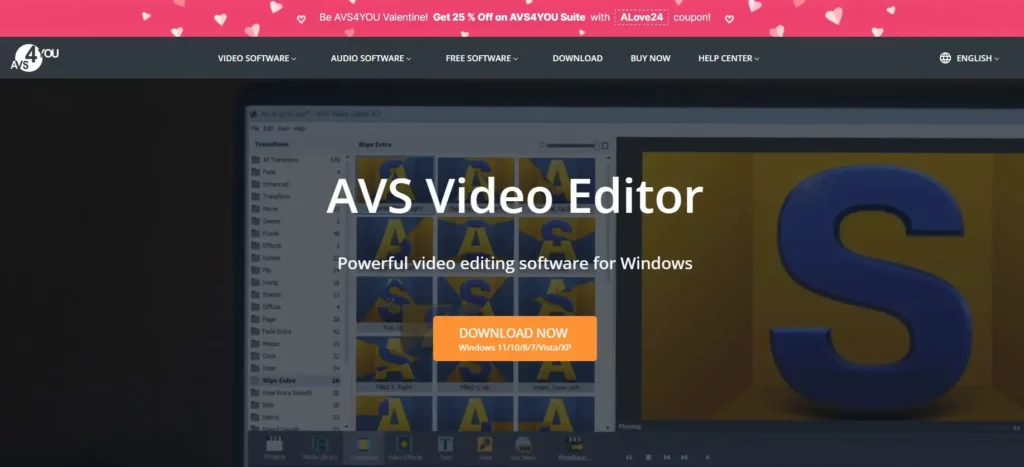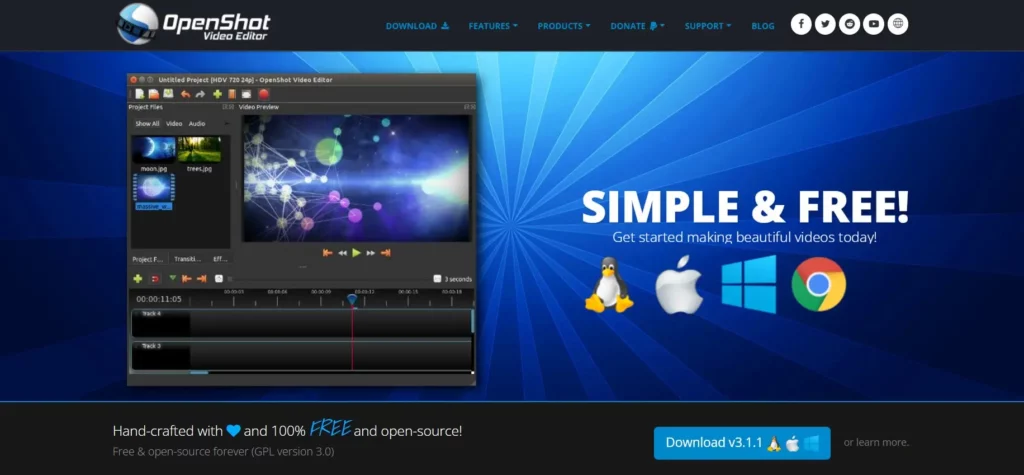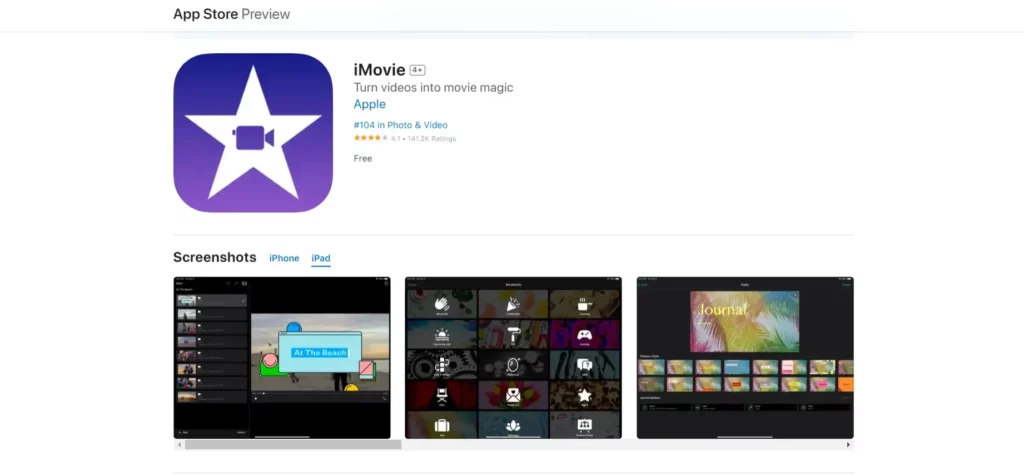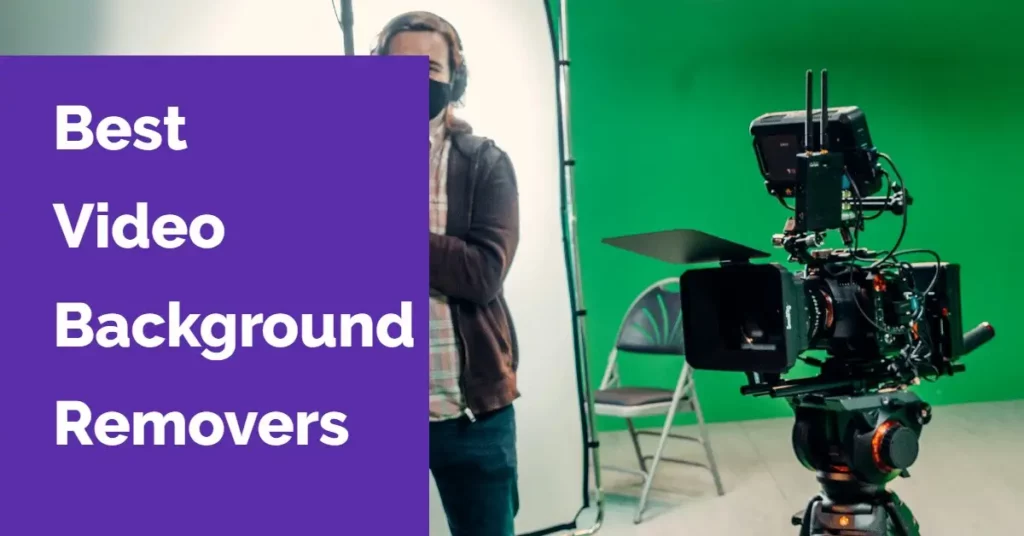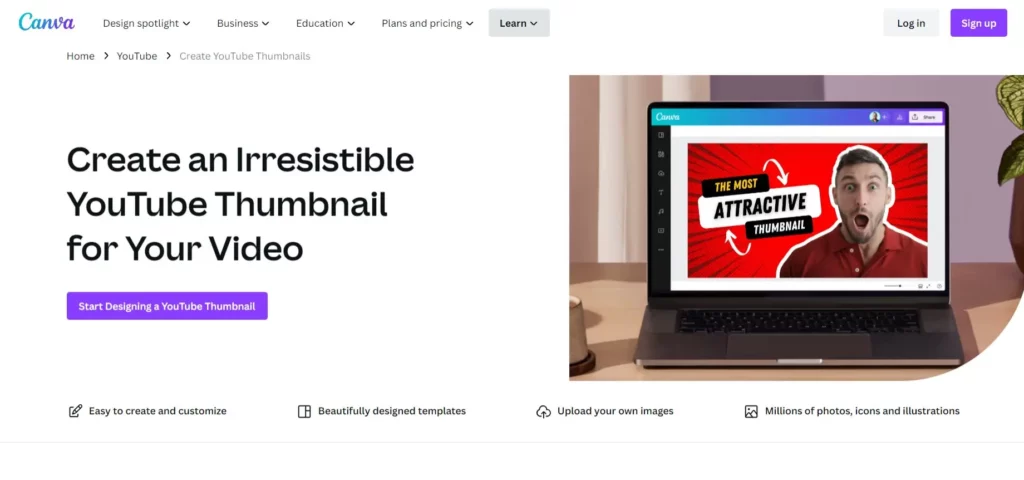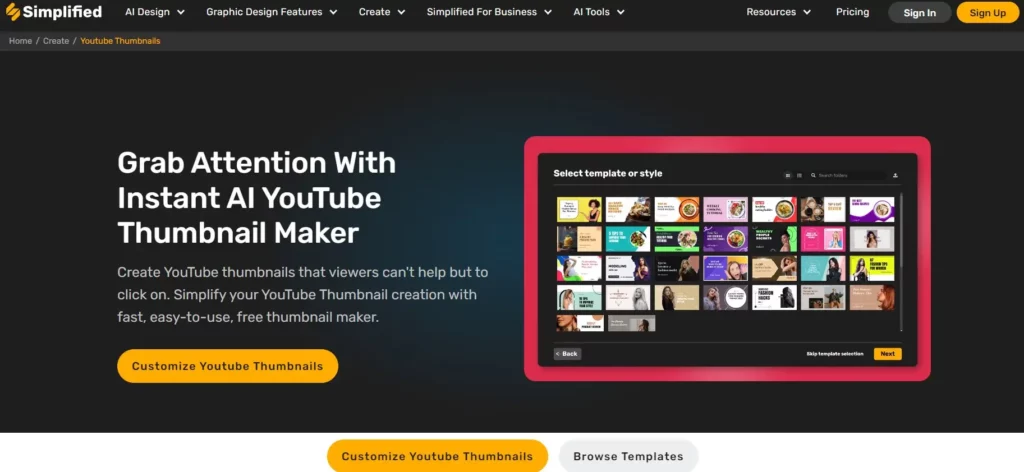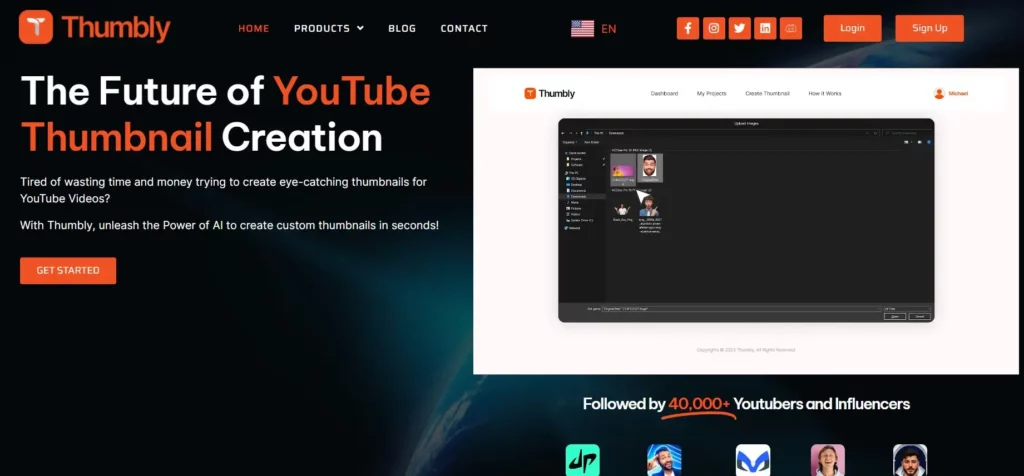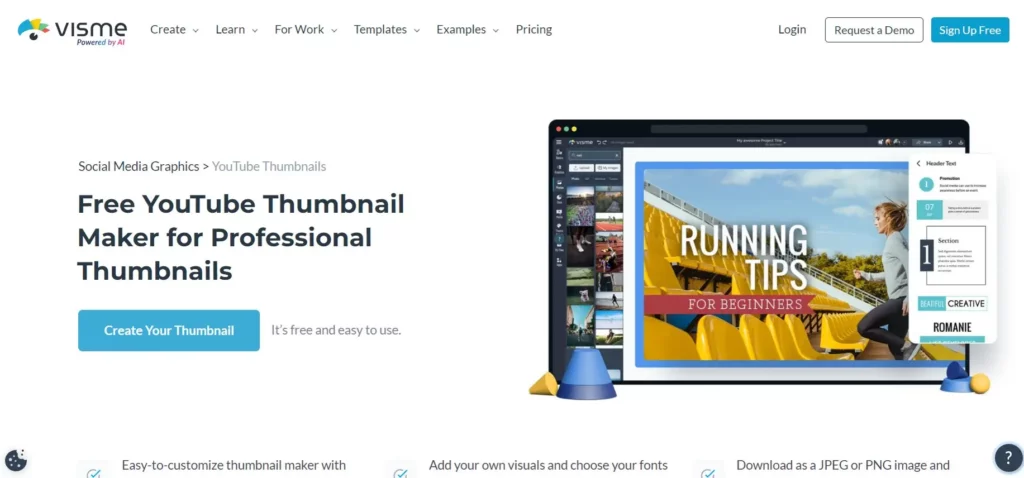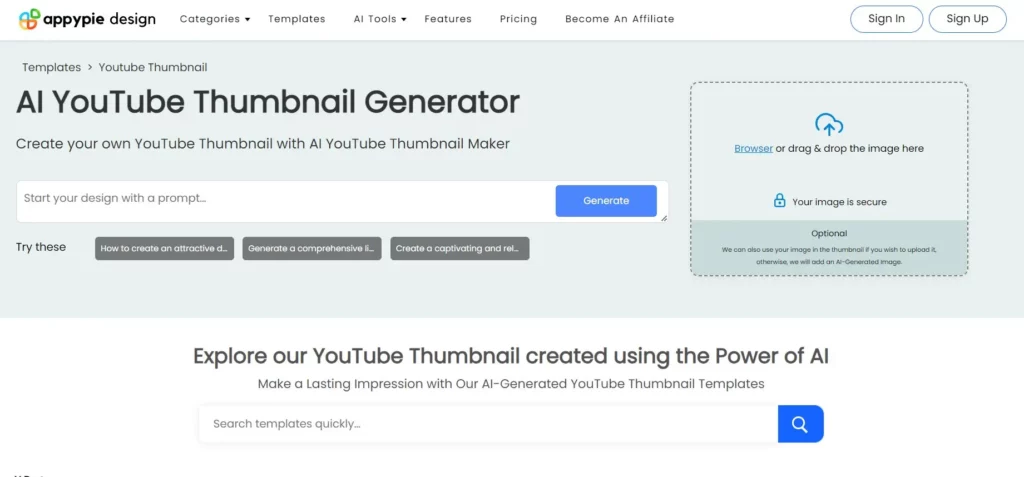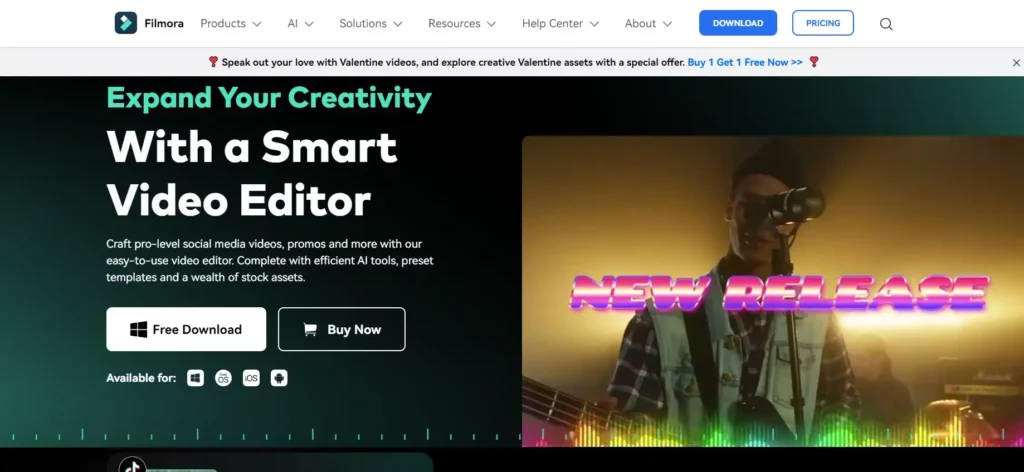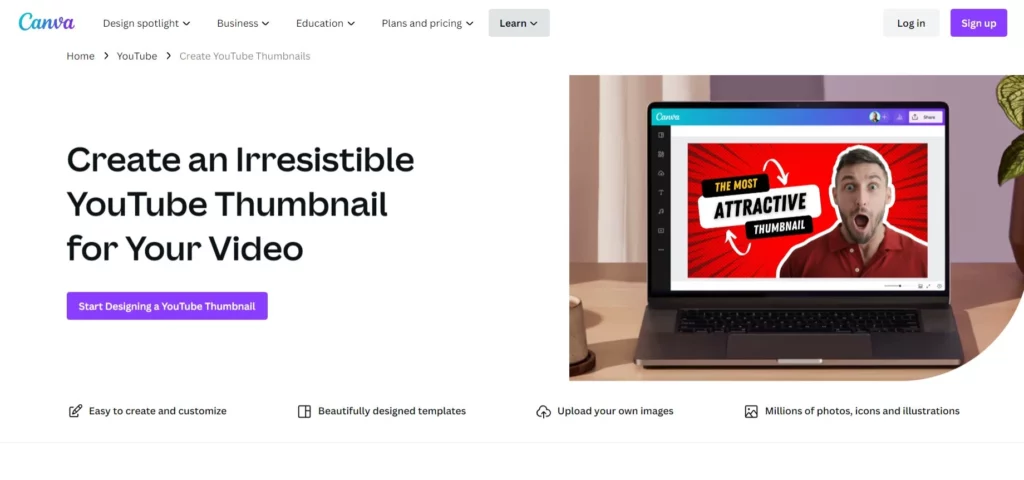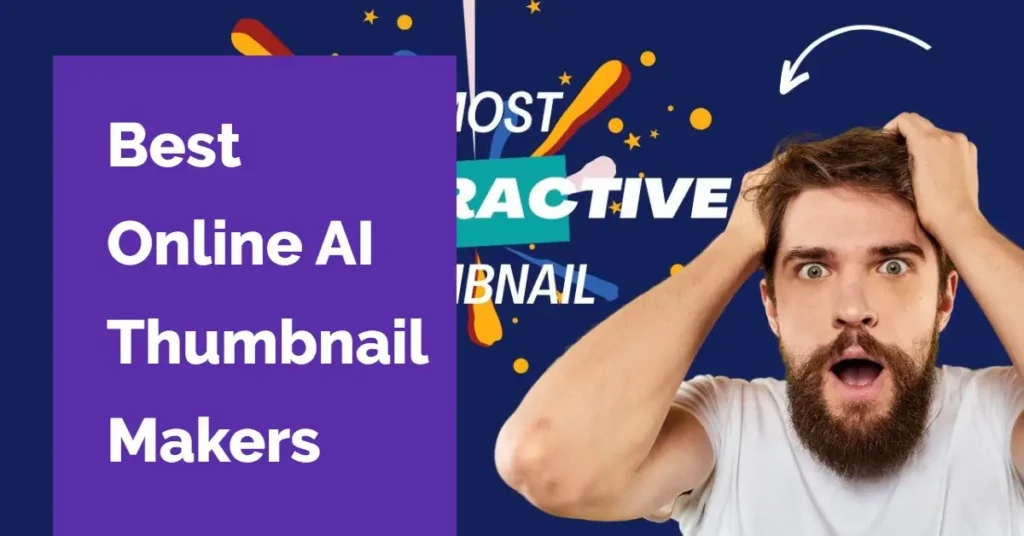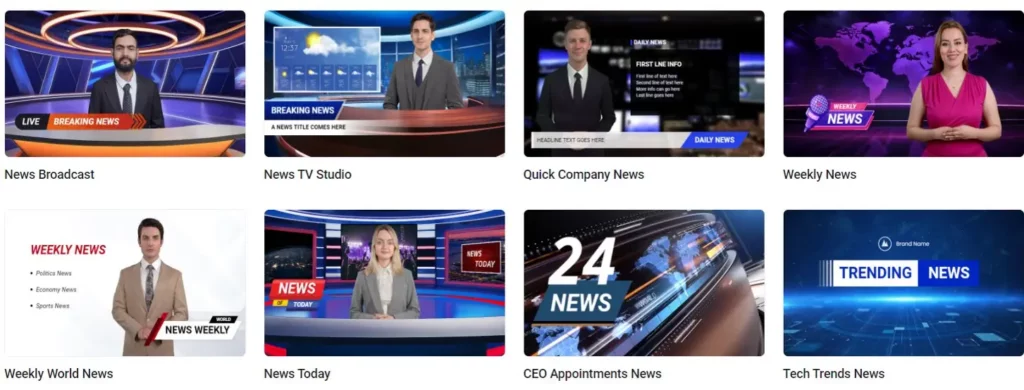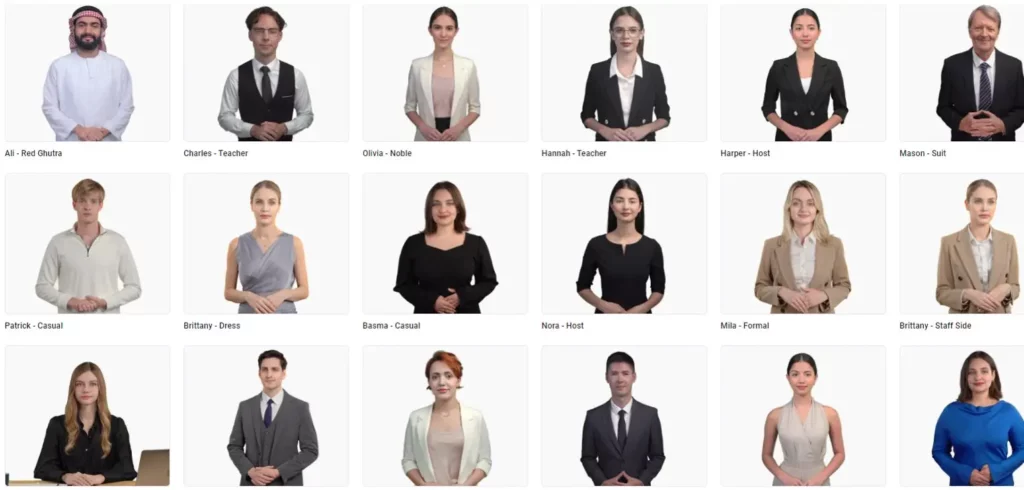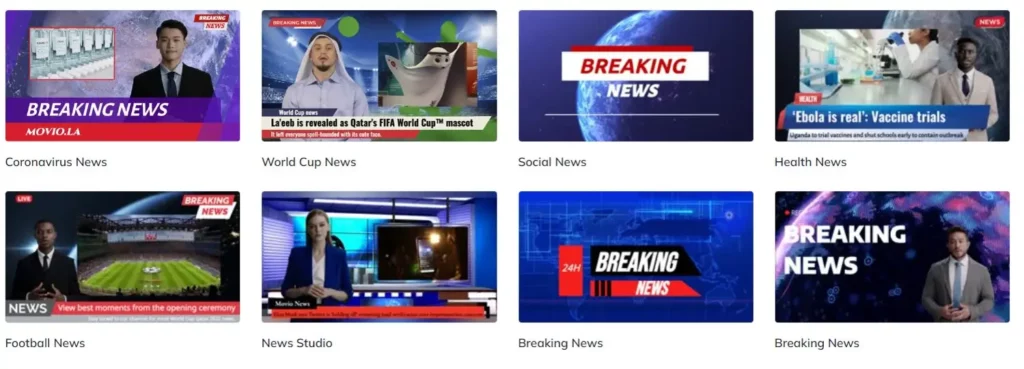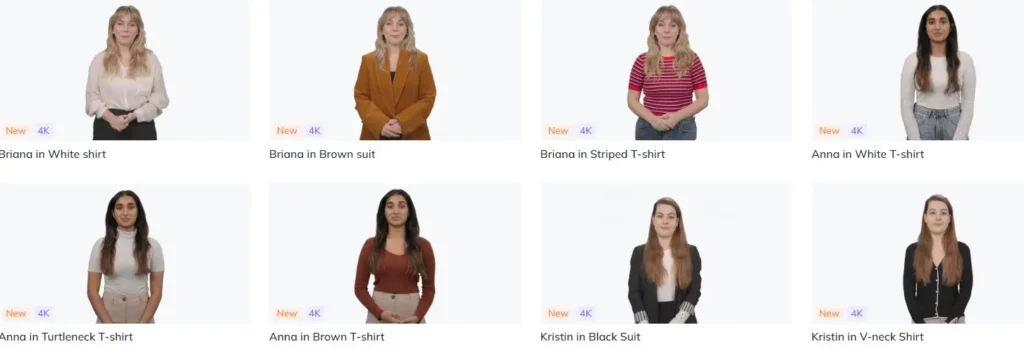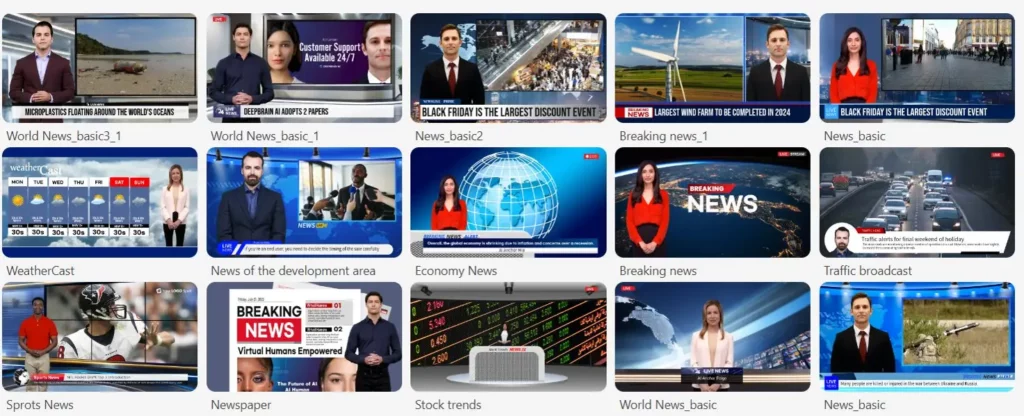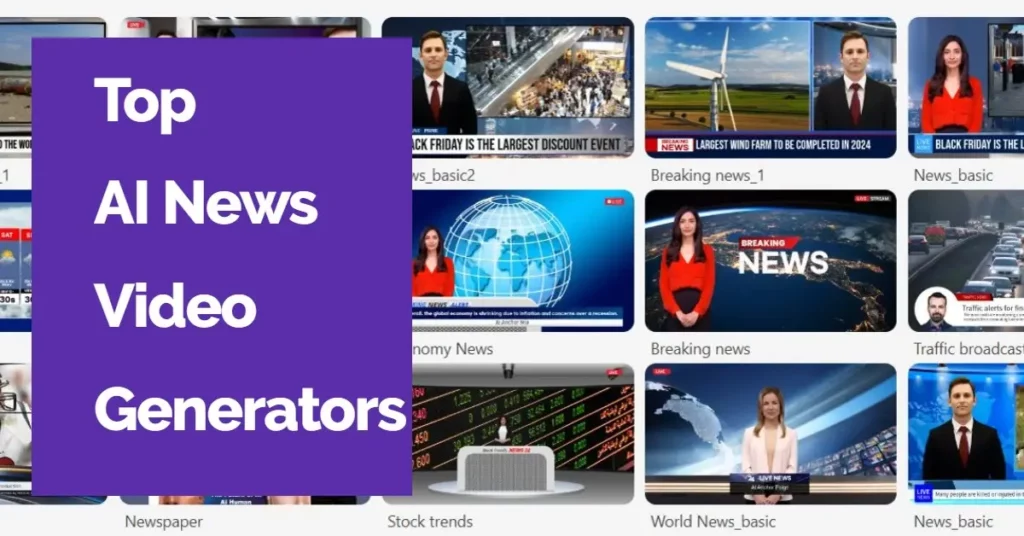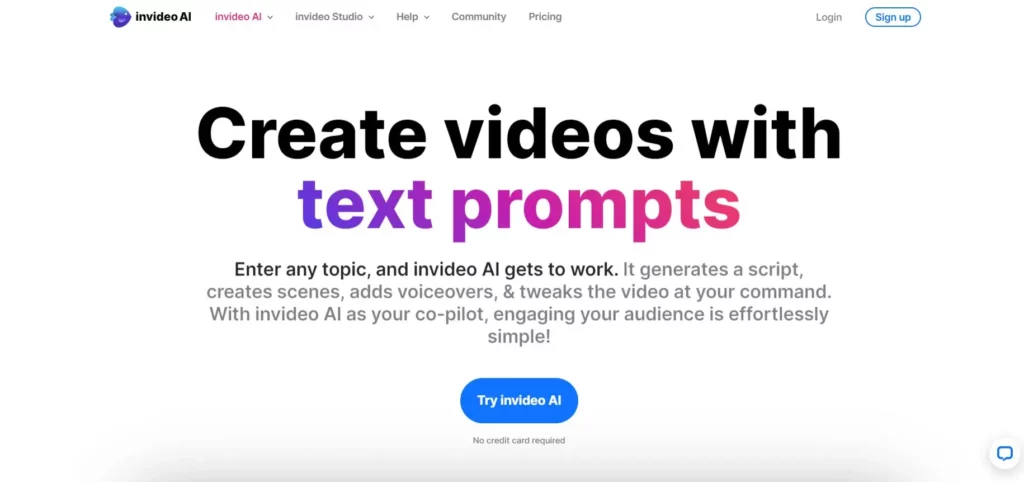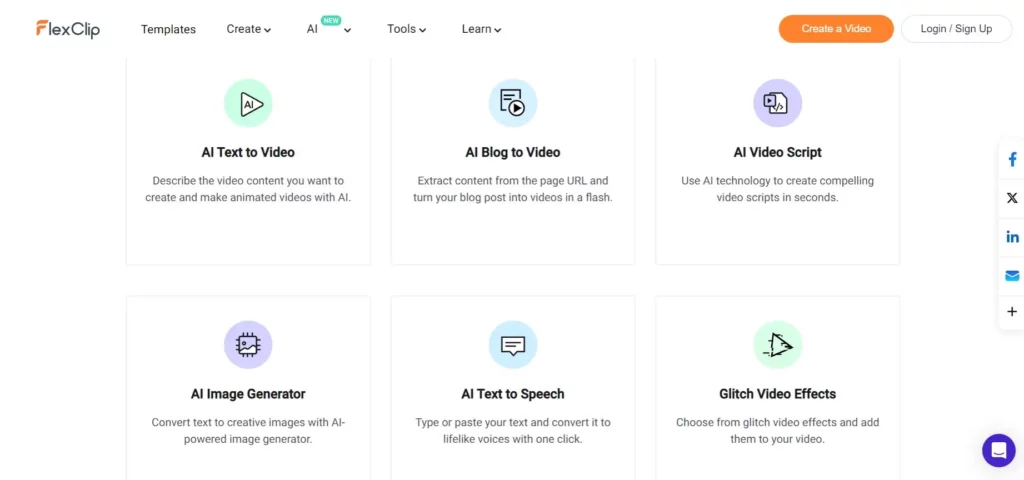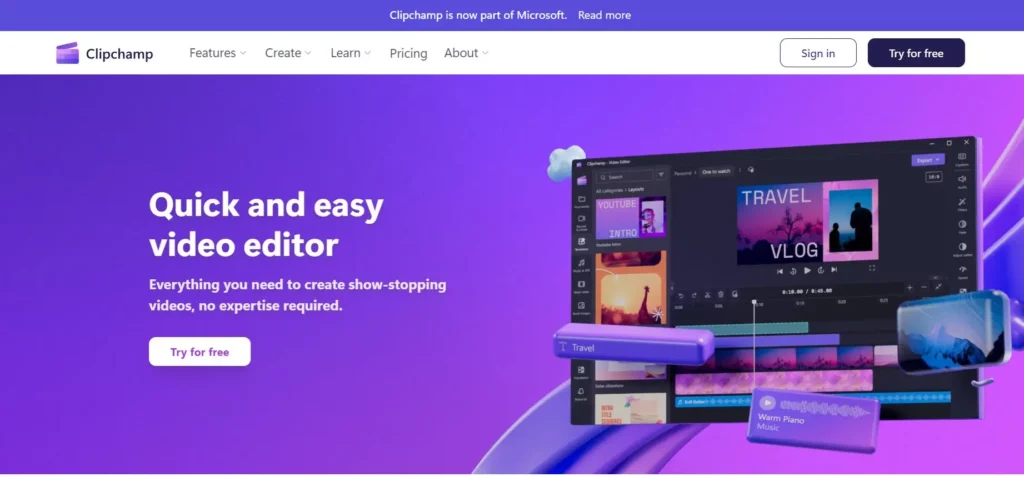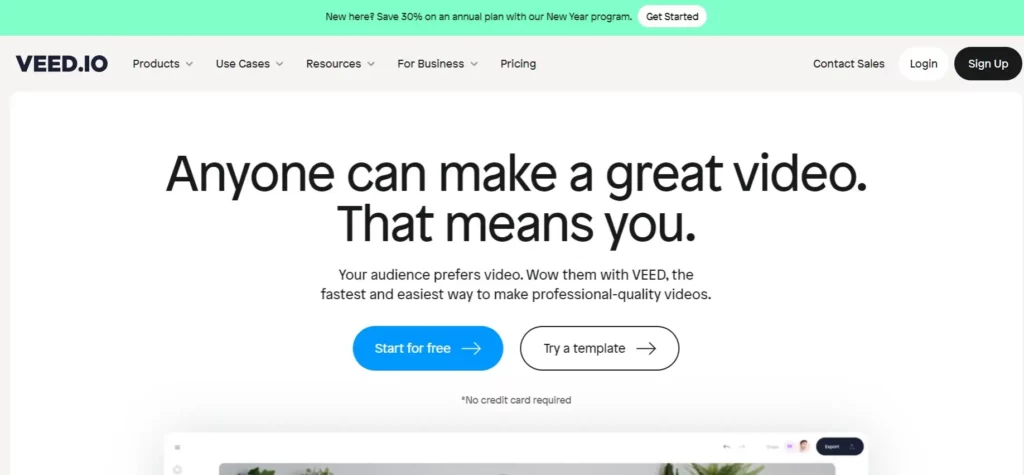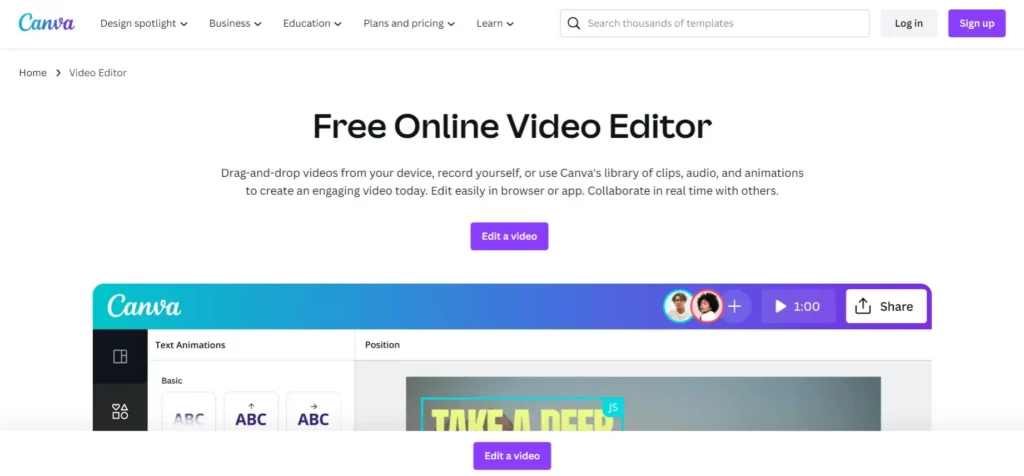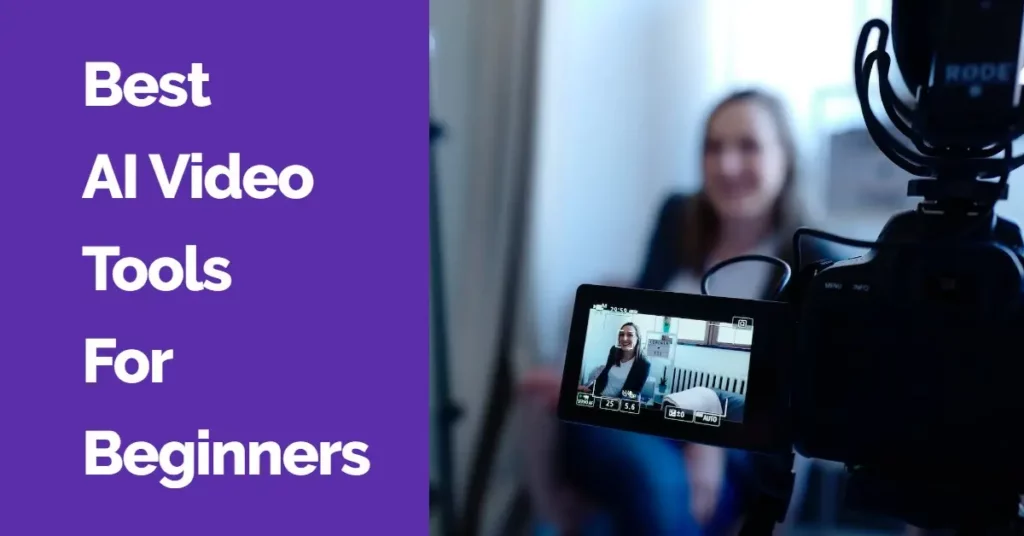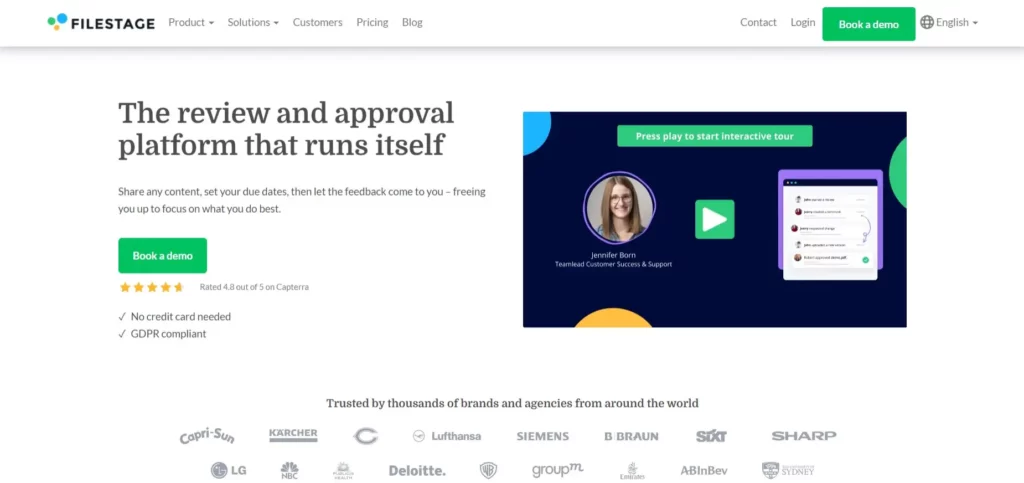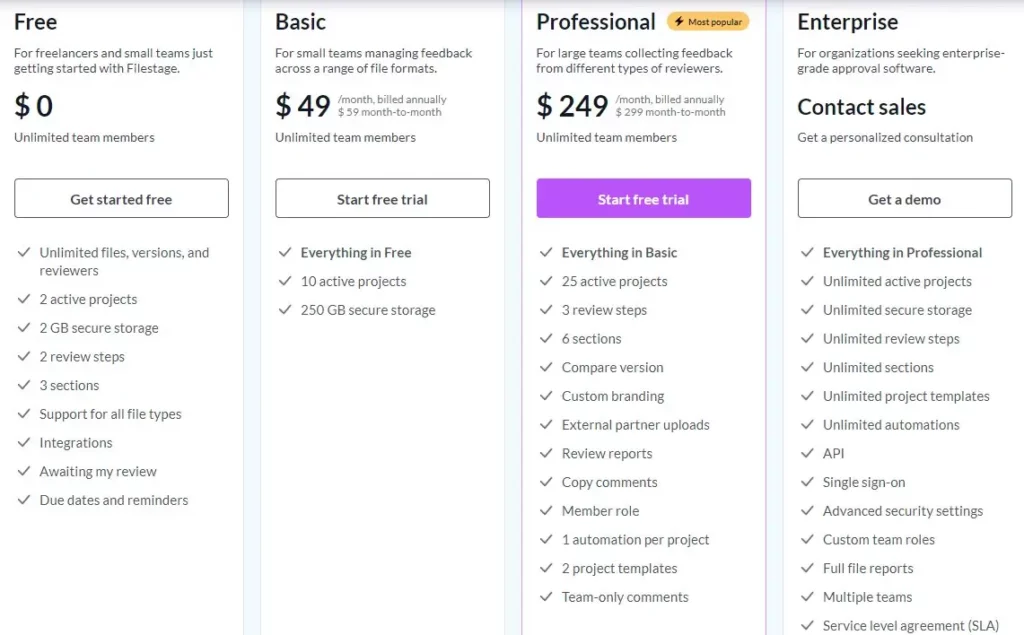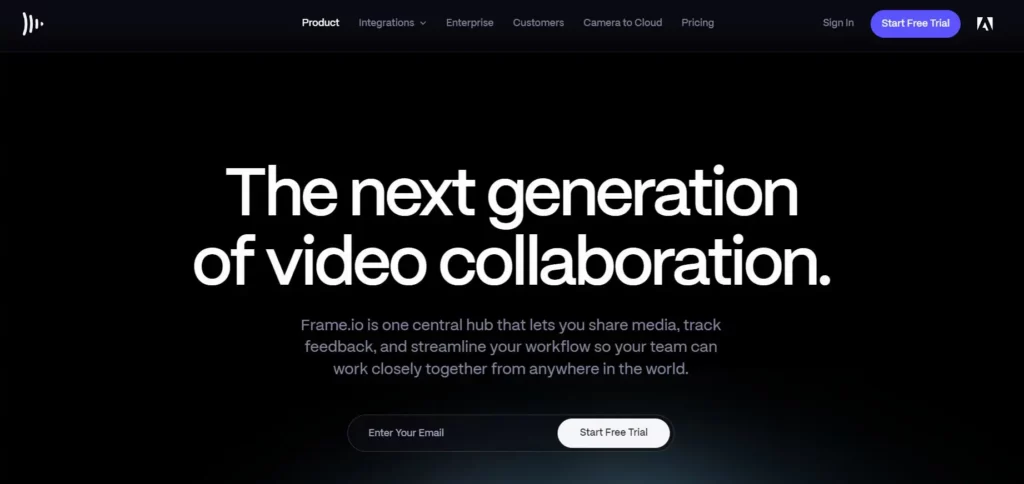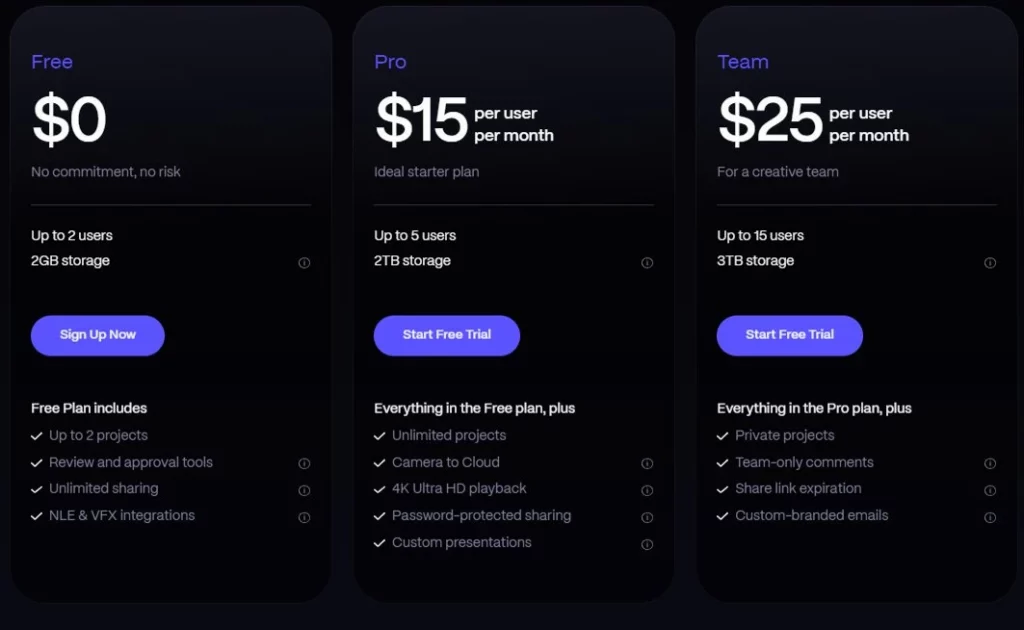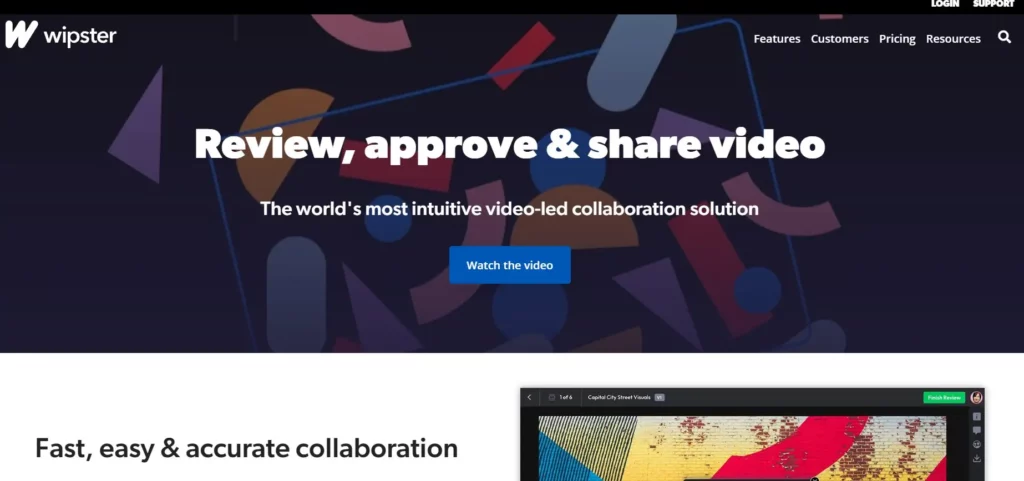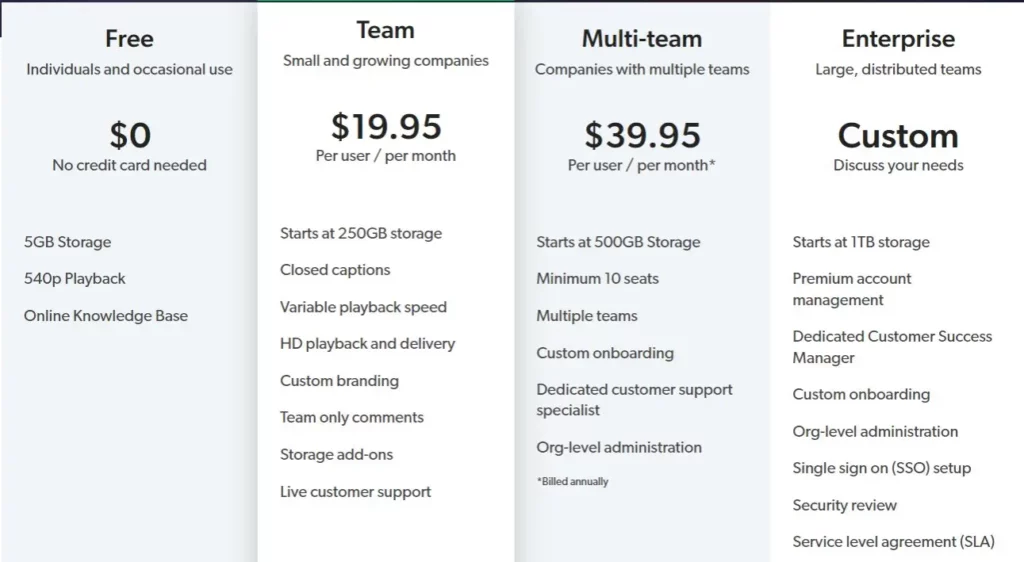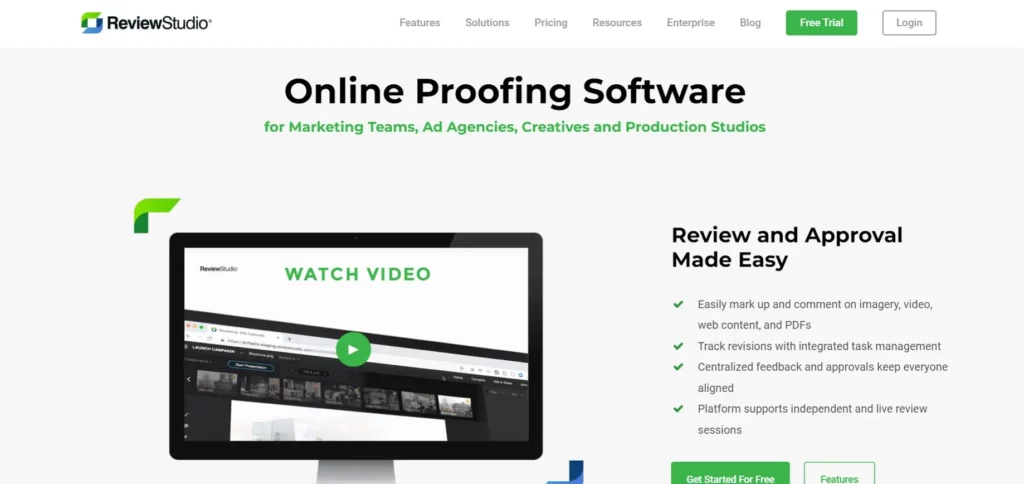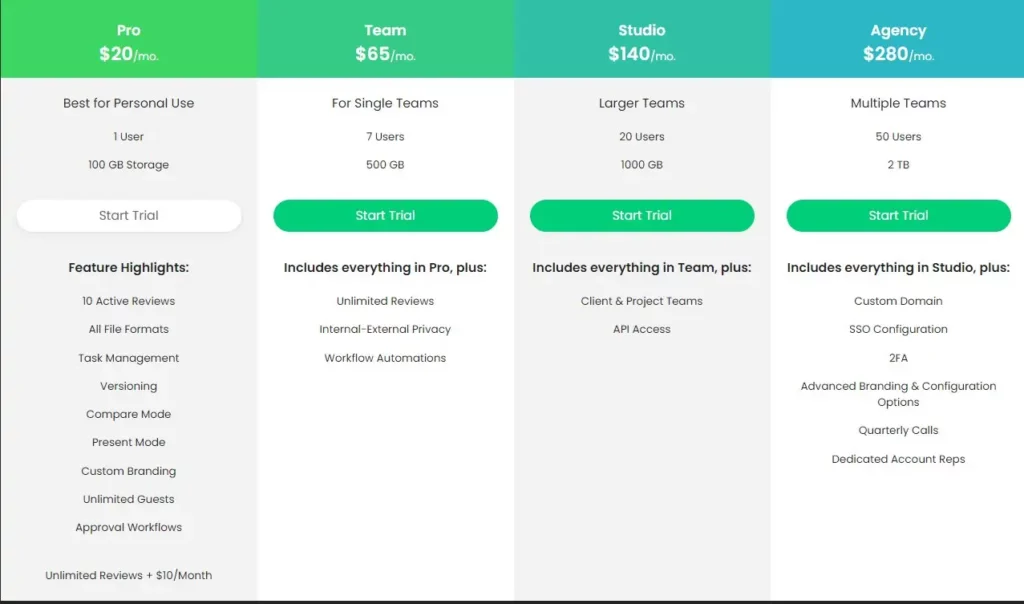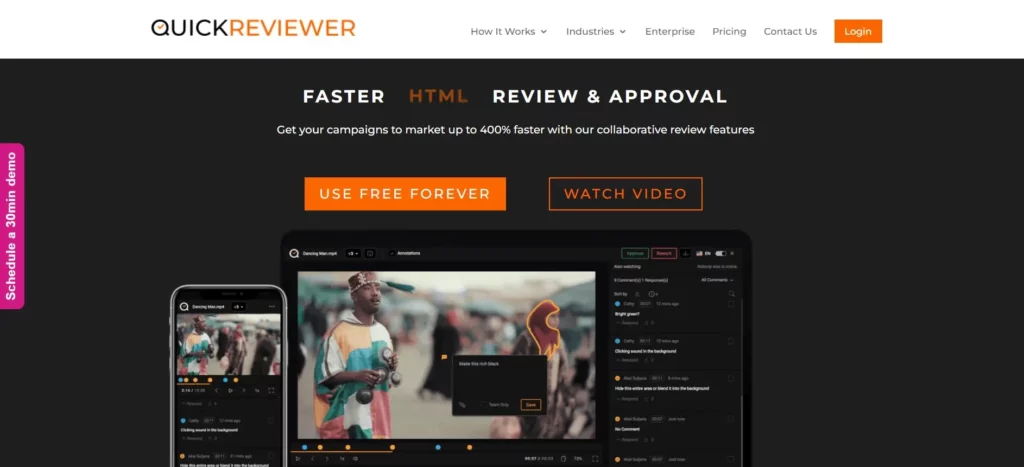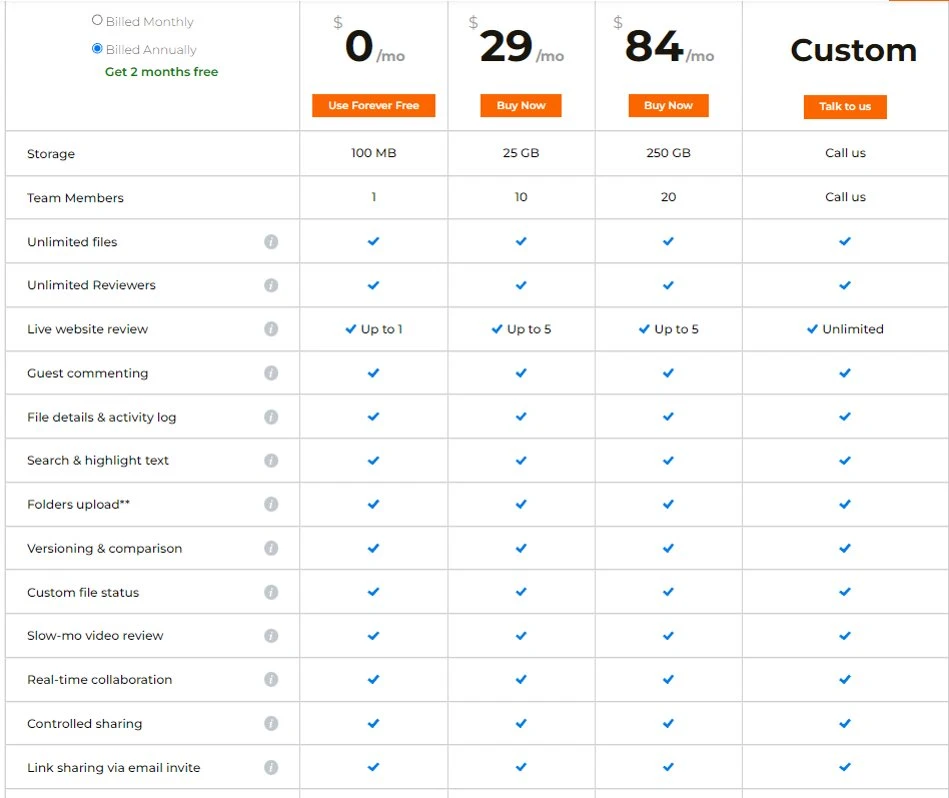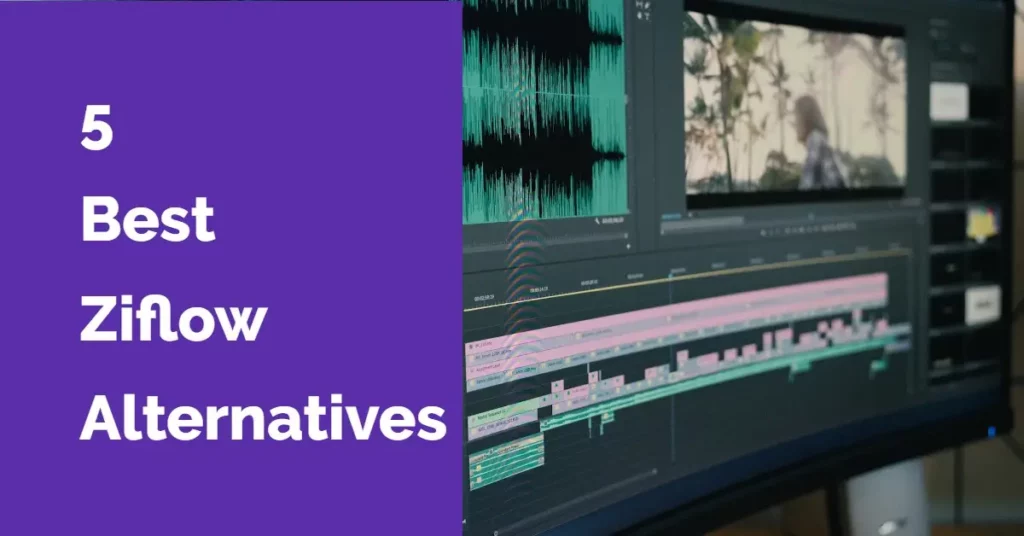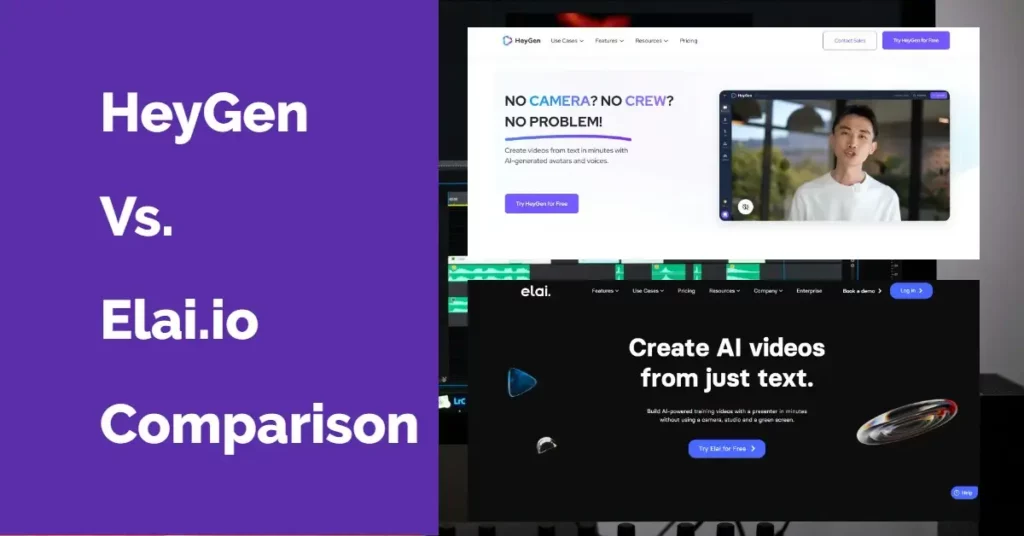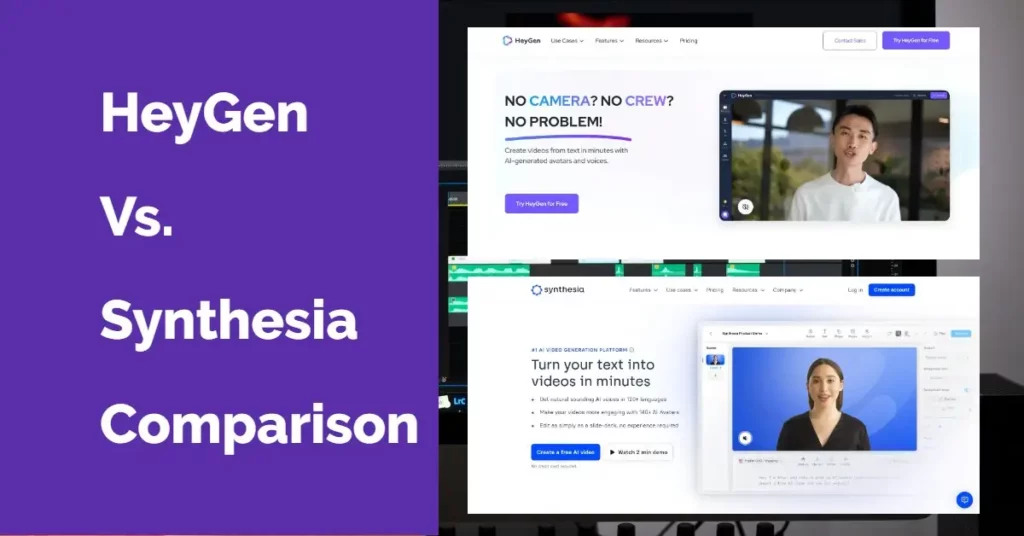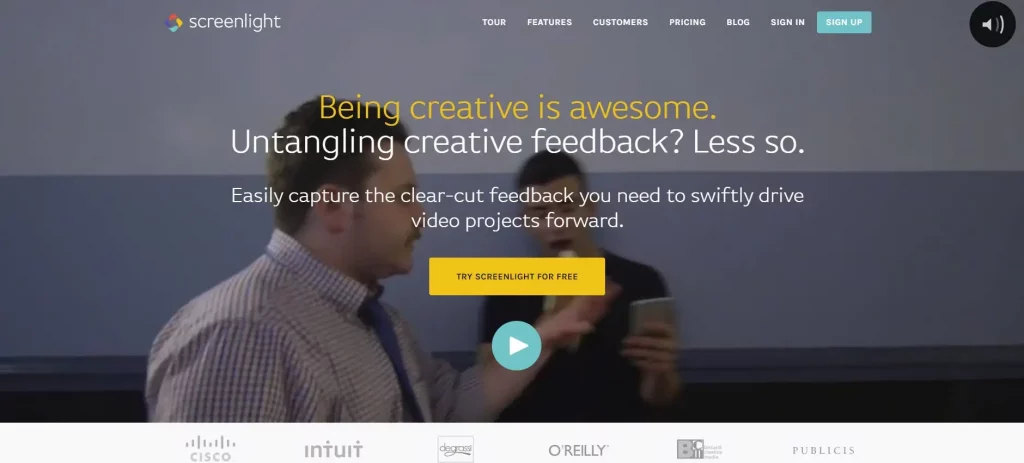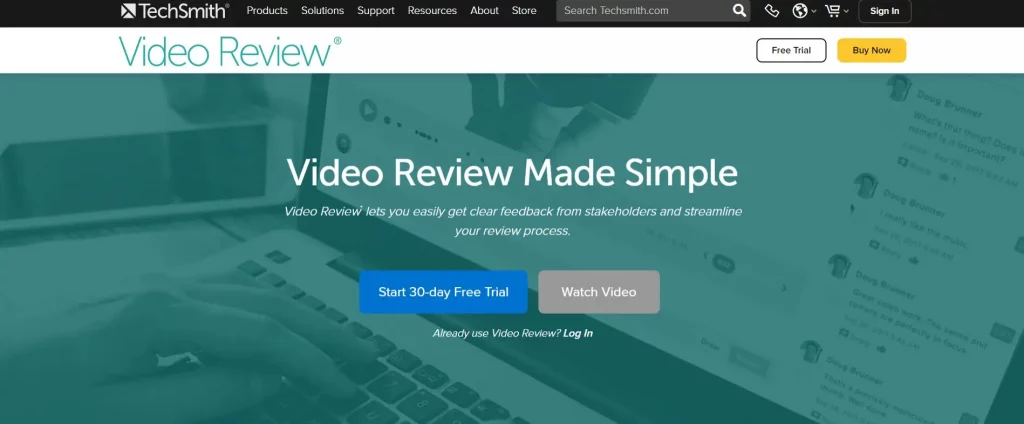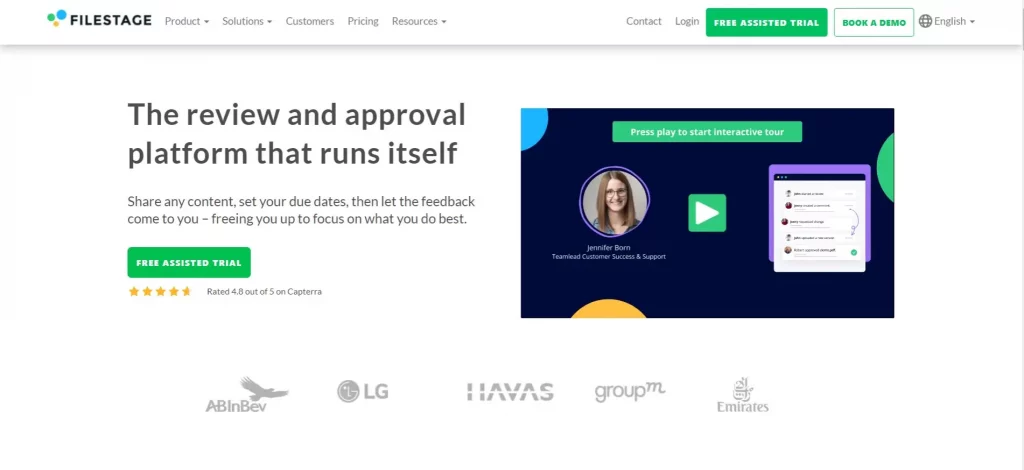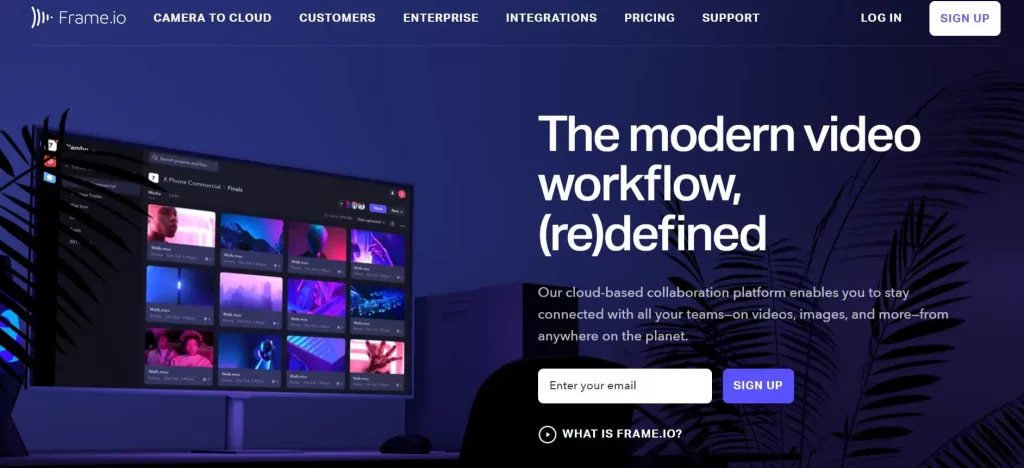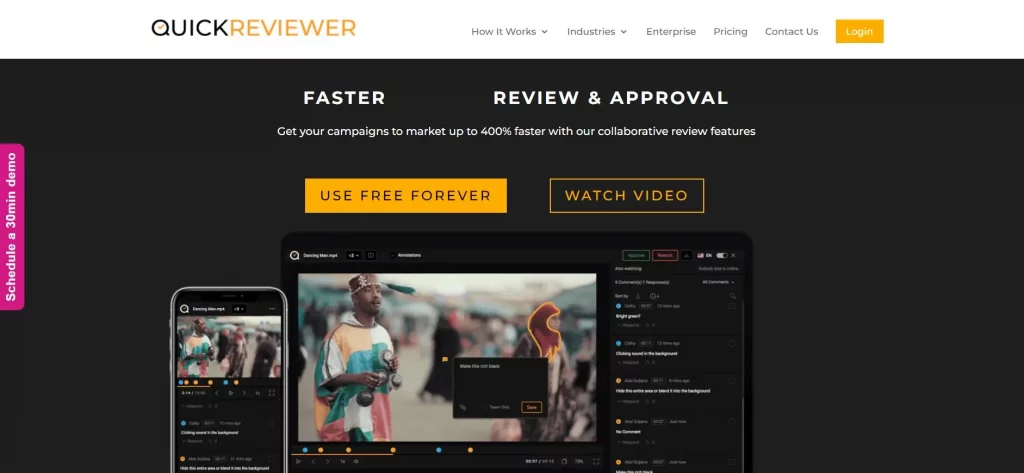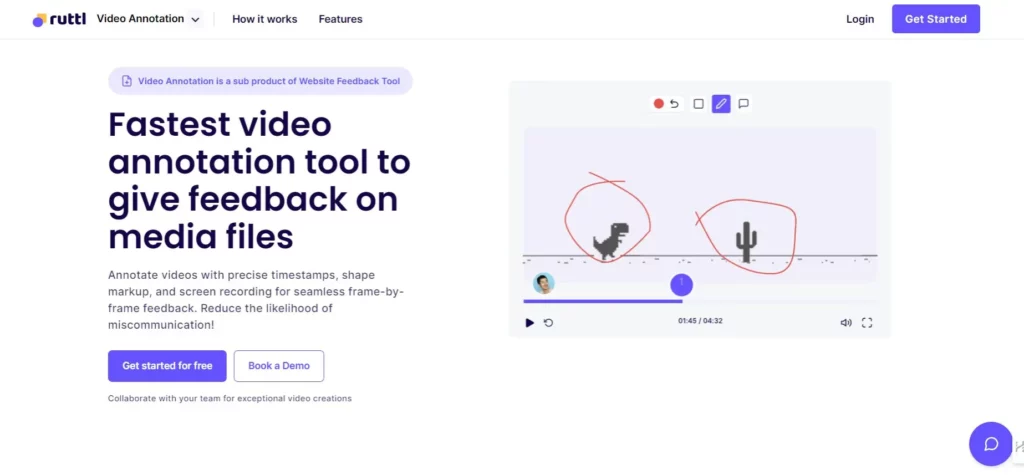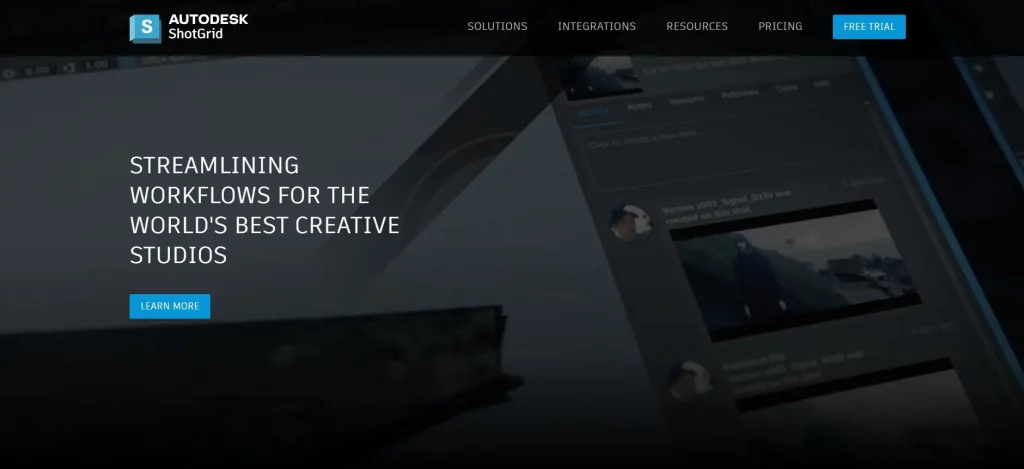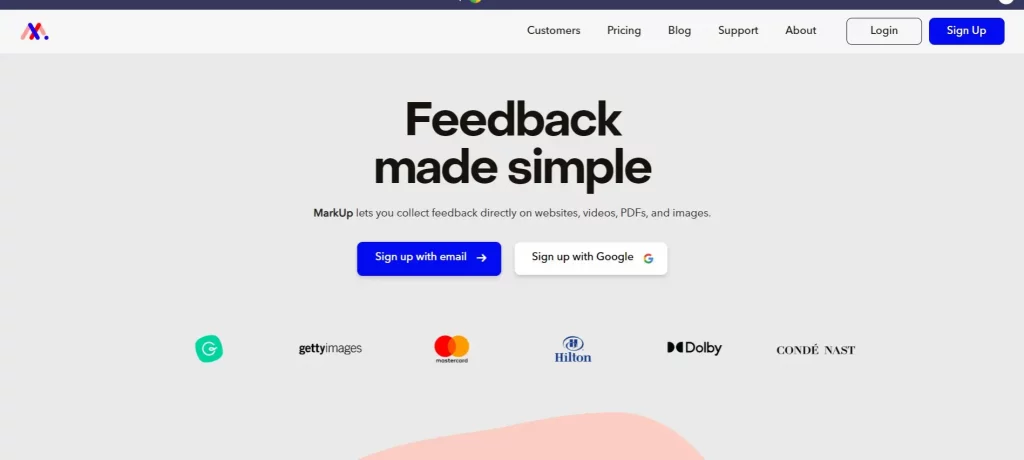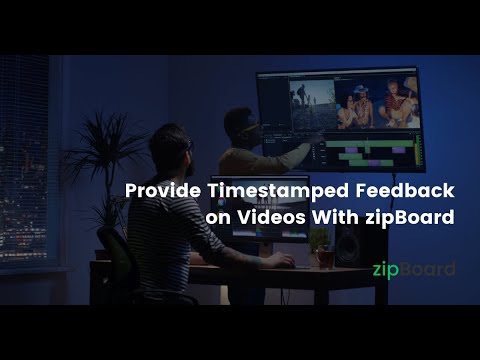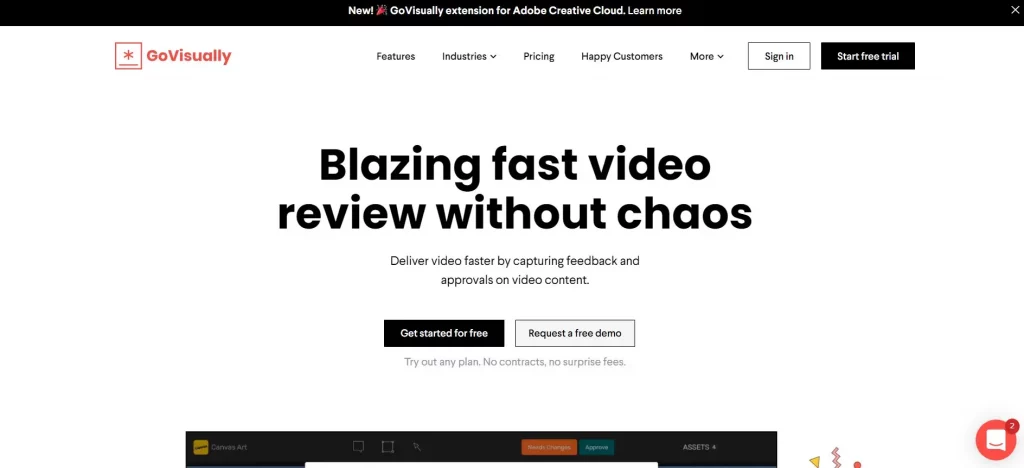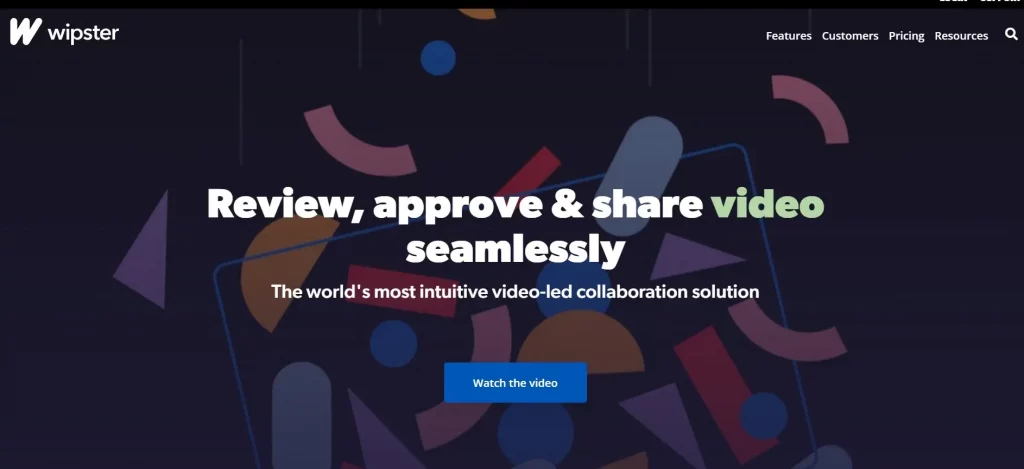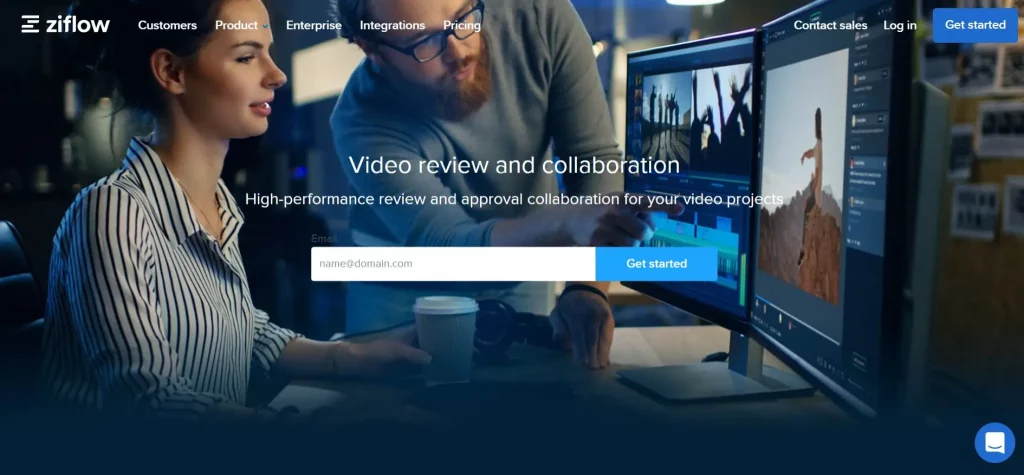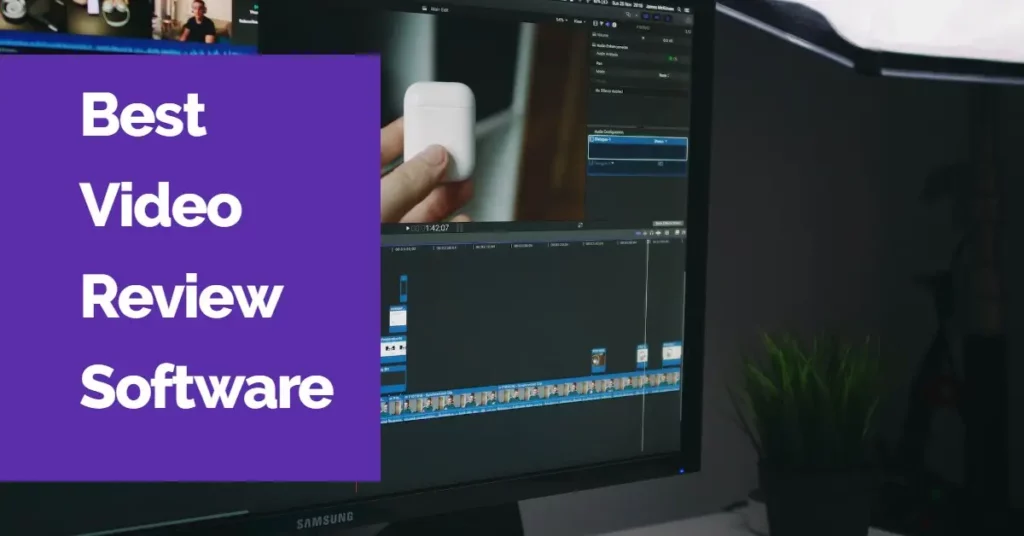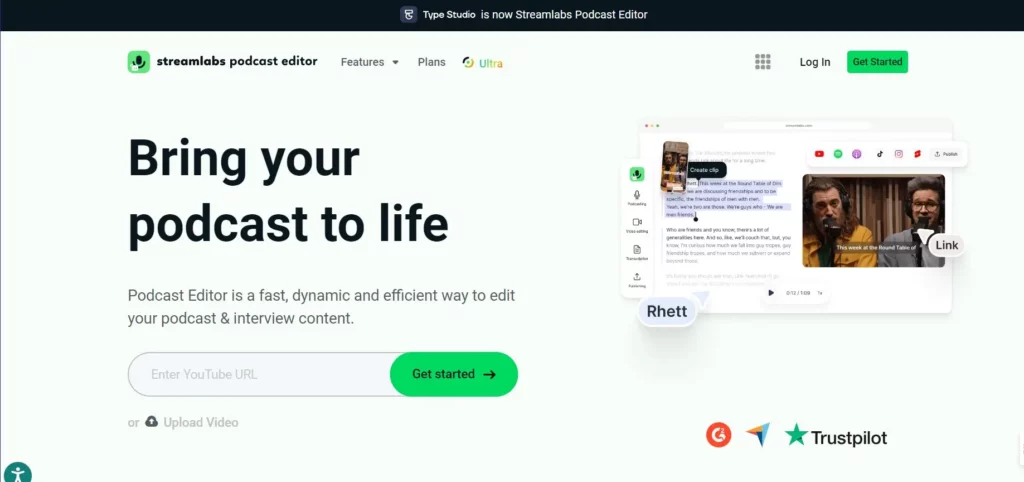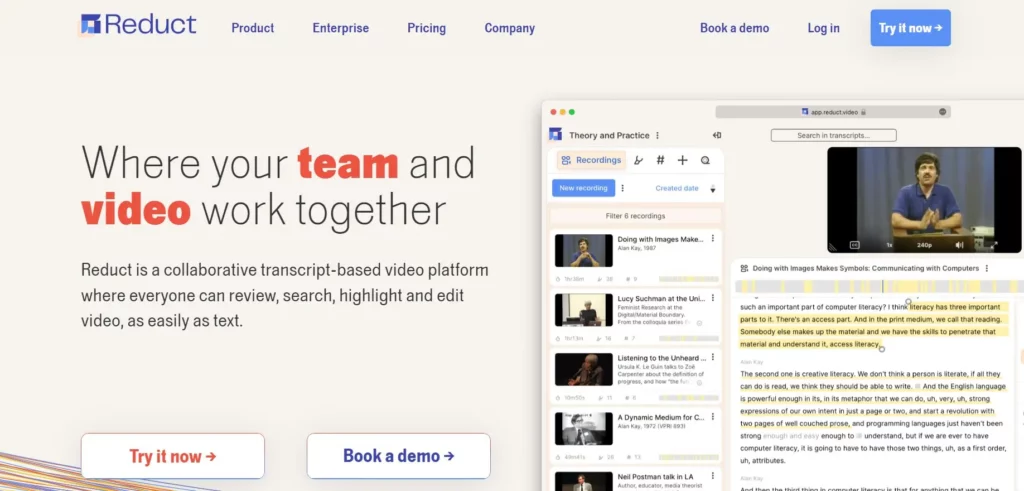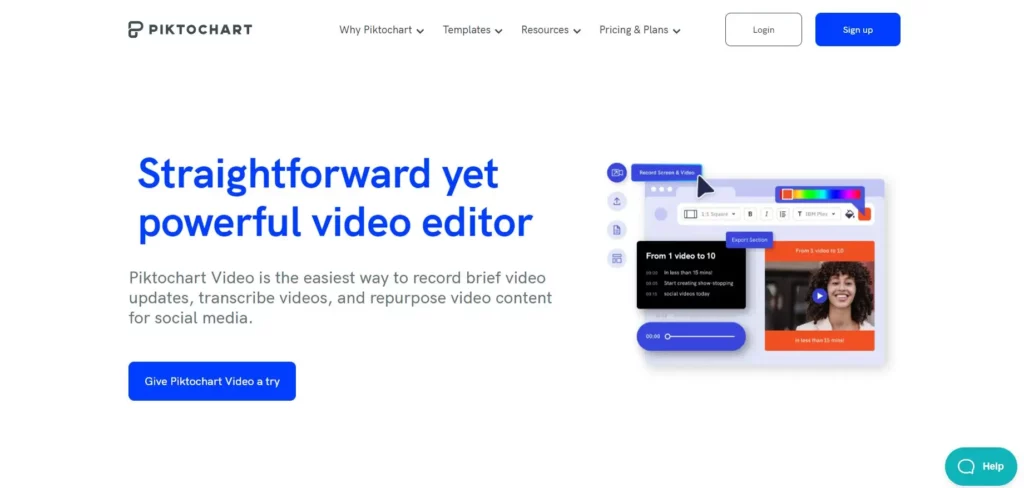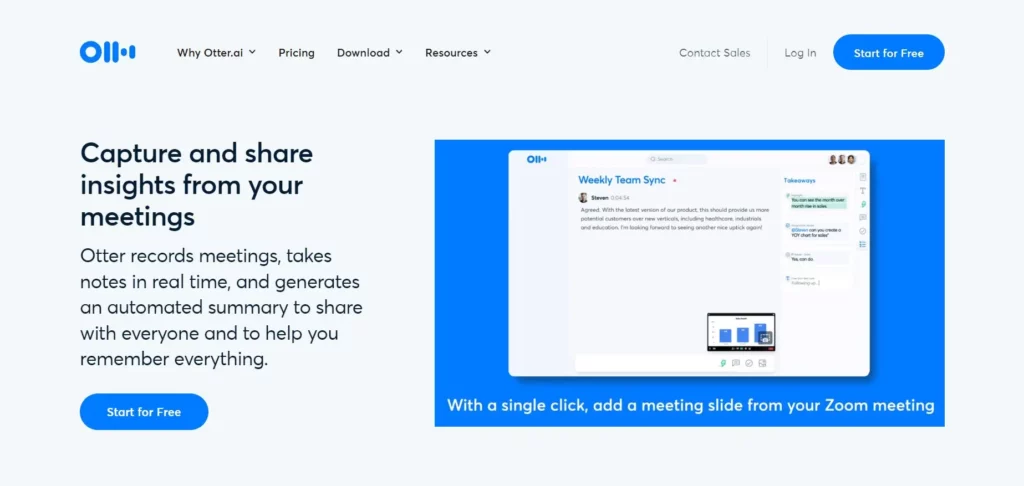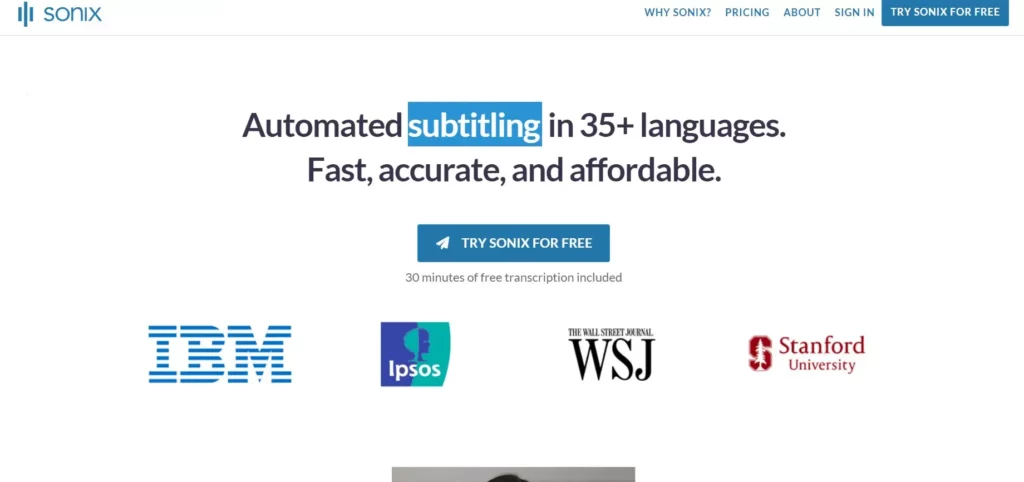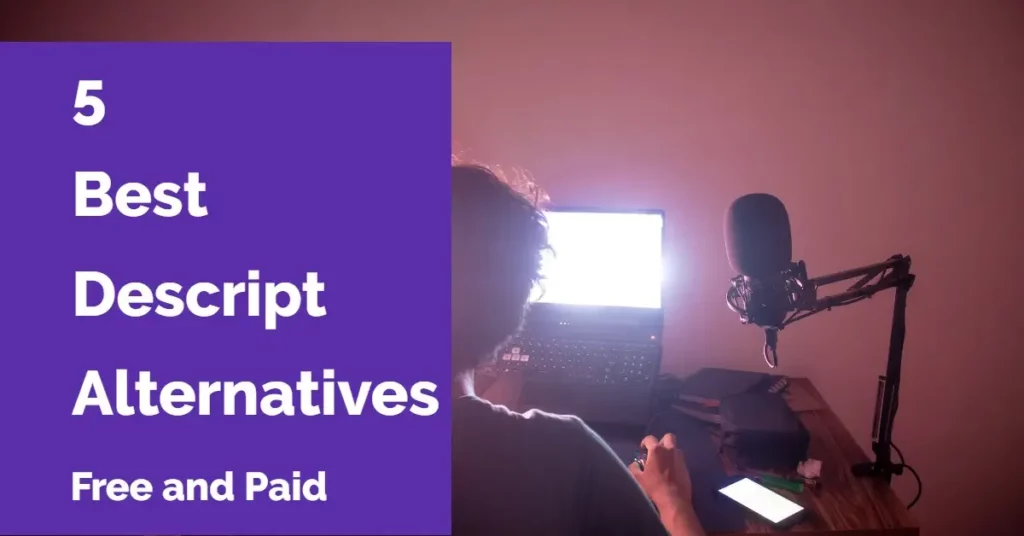8 Top AI Video Translators in 2024
8 Top AI Video Translators in 2024
This comprehensive guide aims to simplify the landscape by presenting a curated selection of the leading AI video translators, enabling you to make an informed decision based on your individual needs and skill level. Whether you're a seasoned professional or an aspiring content creator, this article will equip you with the knowledge to harness the power of AI and unlock its potential to improve your video editing workflow.
Benefits of AI Video Translators
AI video translators help you share your message with a global audience, breaking down language barriers and reaching viewers worldwide. These tools offer potent benefits to boost your reach, engagement, and accessibility.
Here's how AI video translators empower your content:
- Expand Your Reach: Break down language barriers and reach millions of new viewers across the globe. Translate your videos effortlessly and share your message with the world.
- Effortless Speed and Convenience: AI translation and automatic transcription allow you to translate videos quickly and easily, saving you valuable time and resources.
- Inclusive for All: Make your videos accessible to a broader audience, including viewers who are deaf or hard of hearing, speak different languages, or prefer visual learning.
- Boost Engagement: Captivate your audience with subtitles and translated content, increasing viewer retention and understanding.
- Maximize Content Value: Repurpose your existing videos by translating them to target specific regions or languages, getting the most out of your content creation efforts.
- Professional Polish: Enhance your videos with natural-sounding AI-generated voiceovers, delivering a polished and professional experience for your viewers.
- Seamless Workflow: Enjoy a streamlined experience with online platforms that allow you to upload, translate, and download videos efficiently.
- Cost-Effective Solutions: Leverage free plans or choose from competitively priced paid options to fit your needs.
- Save Valuable Time: Automate tedious tasks with AI features, freeing up your time to focus on what matters most.
- Go Global: Expand your brand reach and enter new international markets with the power of translated video content.
Limitations of AI Video Translators
- Limited Context: AI may not fully grasp the context of a video, leading to translations that lack the desired tone or emotional depth.
- Limited Language Support: While AI translation constantly improves, support for less common languages may be limited or less accurate.
- Privacy and Security Concerns: Uploading sensitive or confidential videos to third-party translation platforms could raise privacy and data security concerns, particularly for businesses dealing with sensitive information.
- Audio quality: Background noise, accents, and unclear speech can hinder accurate translation by AI
- Possible Biases: AI models can inherit biases in their training data, leading to potentially unfair or discriminatory translations.
Let´s check the 8 top AI Video Translators available on 2024:
Flixier
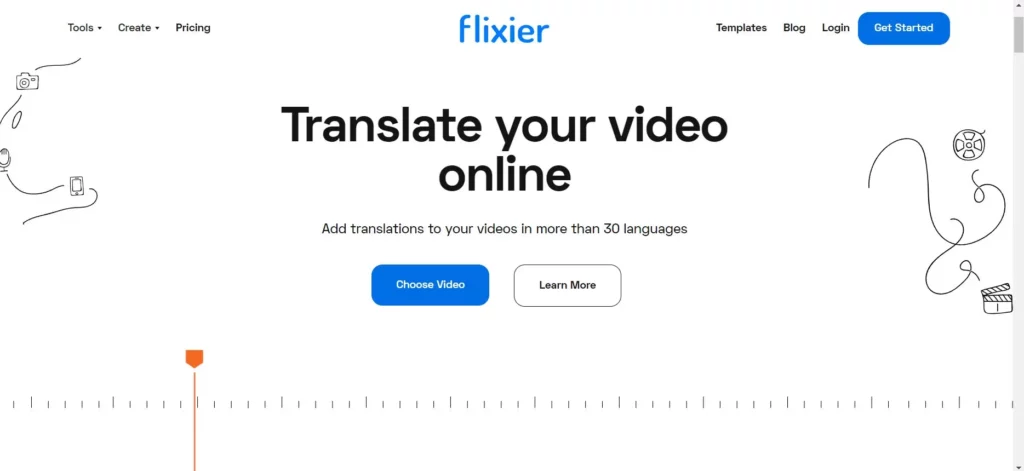
Flixier video translator simplifies making videos accessible to global audiences by offering fast, accurate, and customizable translation services.
Flixier Main Features
- Automatic subtitle generation: Generate subtitles in your video's original language, even without a script.
- Video translation: Translate generated subtitles into over 30 languages, expanding your audience reach.
- Seamless integration: Translate directly within Flixier's video editing platform, streamlining your workflow.
- Intuitive interface: User-friendly and straightforward, making translation accessible to everyone.
- Subtitle editing: You can fine-tune the translated subtitles for accuracy and natural flow.
- Multiple download formats: Download your translated video with subtitles in formats compatible with different platforms.
- Free and paid plans: The free plan allows basic translation for short videos, while paid plans offer longer videos, more languages, and custom branding.
Flixier Pricing
- Free Plan:10 minutes of video/month with watermark.
- Pro Plan: $7/month with 300 minutes of video/month.
- Business Plan: $15/month with 600 minutes of video/month.
Our take on Flixier
Flixier might be a good choice if you mainly need to translate subtitles for shorter videos and prefer a convenient, integrated workflow.
Maestra.ai
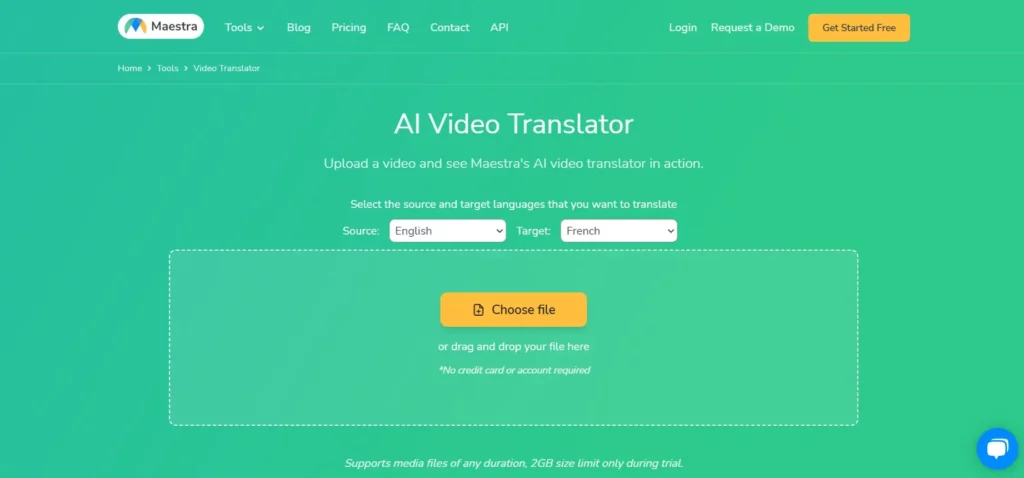
Maestra Video Translator offers a comprehensive solution for translating videos online into 125+ languages with AI, including automatic transcription, voiceovers, and subtitles, catering to a wide range of users, from content creators to businesses and educators.
Maestra.ai Main Features
- Automatic Speech Recognition (ASR): Accurately transcribes the audio in your video into text, providing a foundation for translation.
- Machine Translation: Supports translation of transcribed text into over 80 languages, catering to diverse global audiences.
- Multiple Voice Options: Choose from various AI-generated neural voices for each language, enhancing the translated audio's naturalness.
- Full Dubbing: Generate a complete voiceover in the chosen language, replacing the original audio for a seamless viewing experience.
- Subtitle Generation: Create subtitles in the original language or translate them into your desired languages, improving accessibility and understanding.
- Multiple Upload Options: Upload videos directly from your device, Dropbox, Google Drive, Instagram, or YouTube.
- Advanced Text Editor: Fine-tune and edit the translated text and subtitles for enhanced accuracy and flow.
- Multiple Download Formats: Export the translated video with subtitles in formats compatible with various platforms.
- Cloud-Based Platform: Access and use the tool directly in your browser, eliminating software installation needs.
- Free and Paid Plans: The free plan offers basic features, while paid plans unlock longer videos, more languages, custom branding, and advanced editing tools.
Maestra.ai Pricing
- Pay as you go: $10/hour. 125+ languages. Minutes never expire.
- Premium Subscription: $5/hour per month with 125+ languages.
Our take on Maestra.ai
An excellent option for casual users, but they also offer a convenient pricing plan if you need more minutes.
Media.io
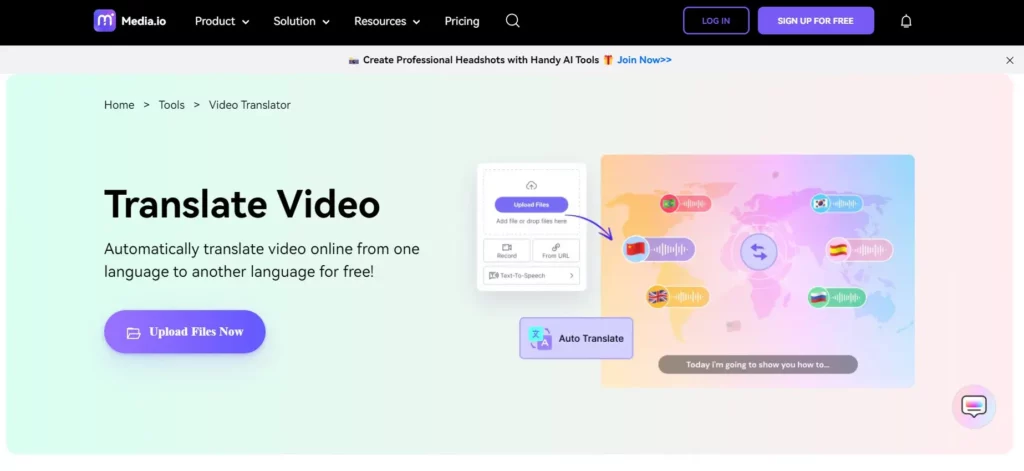
Media.io provides an AI-enabled video translator tool that allows you to translate videos into various languages, including English, French, Spanish, and more.
The tool supports over 120 languages, making videos more accessible to a broader audience.
Media.io Main Features
- Automatic subtitling & translation: Transcribe audio from your video and translate subtitles into over 60 languages.
- Simple workflow: Upload your video, choose the desired language, and download the translated video with subtitles.
- Free plan: Translate videos up to 5 minutes long with basic features.
- Paid plans: Upgrade for longer videos, more languages, custom branding, and additional editing tools.
- User-friendly interface: Easy to use, even for beginners without technical knowledge.
- Multiple download formats: Download your translated video in formats compatible with YouTube, Facebook, and other platforms.
- Supports various video formats: Upload mp4, avi, m4v, and other popular video formats.
- Text editing capabilities: Edit and refine the translated subtitles for accuracy and flow.
- Cost-effective: Free and paid plans offer affordable options for various needs.
Media.io Pricing
- Free Trial: 1-minute video duration.
- Monthly Plan: $19.99/month with 60 minutes/month.
- Yearly Plan: $95.99/year with 300 minutes/year
Our take on Media.io
Media.io's video translator is a simple and affordable option for basic video translation needs, especially for short videos and beginners.
Vizard
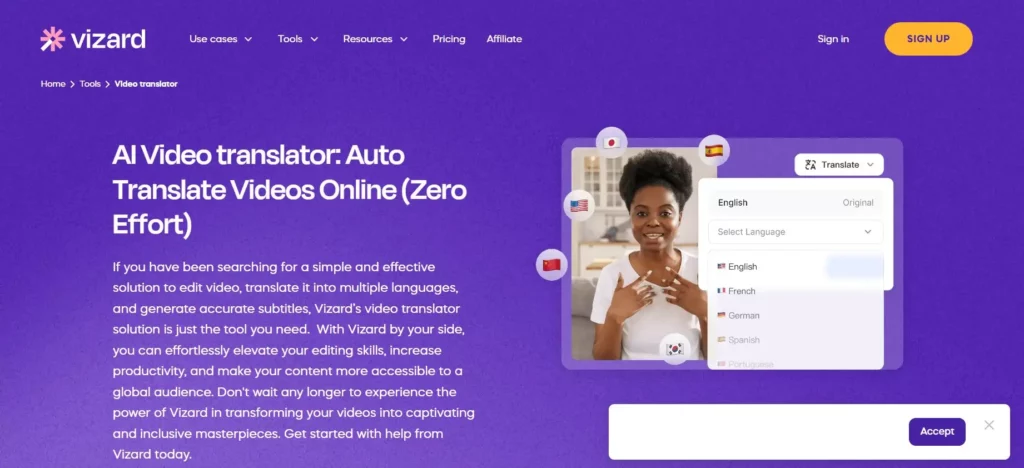
Vizard video translator, powered by AI, facilitates rapid analysis of videos, adding subtitles, and translating audio tracks into 29 different languages.
Vizard Main Features
- Automatic subtitling: Generate accurate subtitles in over 18 languages, even without a script.
- Video translation: Translate subtitles into over 100 languages, reaching a global audience.
- AI-powered features: Utilize features like video highlights, speaker identification, and sentiment analysis (paid plans).
- Multiple video formats: Upload and download videos in various formats compatible with different platforms.
- User-friendly interface: Easy to use, no technical expertise needed.
- Multiple language support: Choose the languages you want to translate your video into.
- Free and paid plans: The free plan offers basic features, while paid plans unlock longer videos, more languages, and custom branding.
- Seamless workflow: Integrate with your existing workflow, upload videos directly, or use the screen recorder.
- Accessibility enhancement: Improves video accessibility for deaf or hard-of-hearing viewers and those who prefer visual learning.
- Content repurposing: Translate long videos into short, targeted clips for specific regions or languages.
Vizard Pricing
- Free Plan: 300 upload minutes/month with watermark.
- Creator Plan: $16/month with 1200 upload minutes/month, no watermark.
- Pro Plan: $32/month with 6000 upload minutes/month, no watermark.
Our take on Vizard
Vizard's video translator is a versatile, user-friendly option with a good balance of features, languages, and pricing. Generous free plan.
Kapwing
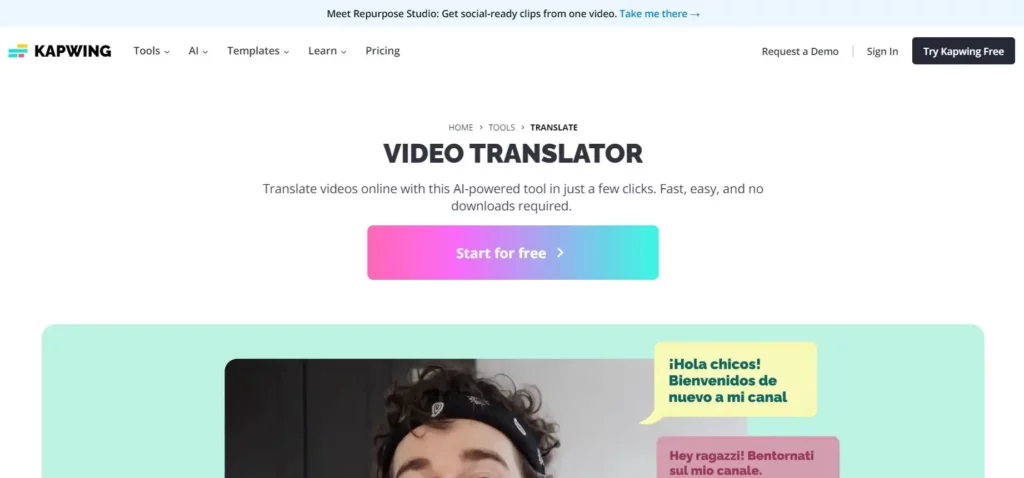
Kapwing Video Translator is an online tool that uses powerful AI models to automatically transcribe, translate, and dub videos to over 70 languages, including English, Spanish, Chinese, and Arabic.
Kapwing Main Features
- Automatic subtitle generation: Generate subtitles from the audio in your video, even without a script.
- Translation: Translate subtitles into over 60 languages, expanding your audience reach.
- Dubbing (paid plans): Replace the original audio with AI-generated voiceovers in different languages.
- Transcript generation: Get a written transcript of the video's audio in original and translated languages.
- Multiple video formats: Upload and download videos in various formats compatible with different platforms.
- User-friendly interface: Easy to use, no technical expertise needed.
- Multiple language support: Choose the languages you want to translate your video into.
- Free and paid plans: Free plan allows basic translation for short videos, while paid plans offer longer videos, more languages, dubbing, and custom branding.
Kapwing Pricing
- Free Plan: 4 minutes unlimited videos with watermark, 30 minutes export per month, 720p
- Pro Plan: $16/month/user with videos up to 120 minutes, unlimited export videos, 4K, and 300 minutes of translated videos.
- Business Plan: $50/month/user with videos up to 900 minutes, unlimited minutes export videos, 4K, voice cloning.
- Enterprise Plan: Contact Sales
Our take on Kapwing
A complete video and image editing tool with many additional features, including AI video translation. Good price/benefit relationship, but the free plan lacks advanced features.
Rask.ai
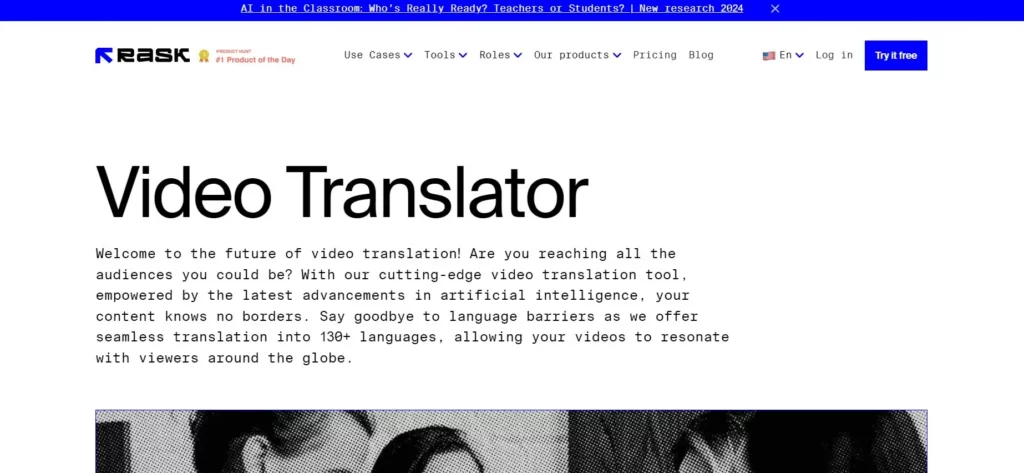
Rask.ai provides a state-of-the-art video translation tool leveraging AI technology, enabling users to translate videos effortlessly into over 130 languages.
Rask.ai Main Features
- AI-powered translation: Rask utilizes AI translation engines to convert video content efficiently into over 130 languages.
- Text-to-Speech and Voice Cloning: Generate high-quality voiceovers in dubbing format, mimicking the original speaker's voice or employing various professional voices. This removes the need for recording or hiring voice actors.
- Multi-speaker Detection: Automatically identifies and assigns distinct voices to multiple speakers within the video, enhancing clarity for viewers.
- Automatic Shorts creation: Extract key moments from lengthy videos, condensing them into bite-sized summaries for engaging social media content.
- Lip Syncing: Synchronize voiceovers to on-screen lip movements for a natural viewing experience.
- One-stop platform: Perform translations, dubbing, subtitling, and shorts creation, all within a single, user-friendly interface.
Rask.ai Pricing
- Basic Plan: $50 per month billed annually, offers 25 minutes of video translation per month, automated transcription, and machine translation into 130+ languages.
- Pro Plan: $120 billed annually, includes 100 minutes of video translation per month, additional features such as SRT download/upload support, AI-rewriter, AI script adjustment, and video captions/subtitles.
- Business 500 Plan: $500 per month billed annually, offers 500 minutes of video translation per month, along with multi-language translation, API access, and other advanced features.
- Enterprise Plan: Available on request.
Our take on Rask.ai
Rask AI offers a compelling solution for fast, affordable, high-quality video localization. Its focus on AI-powered tools, voice acting options, and content adaptation features caters to creators and businesses seeking to engage global audiences efficiently. No free plan
Wavel.ai
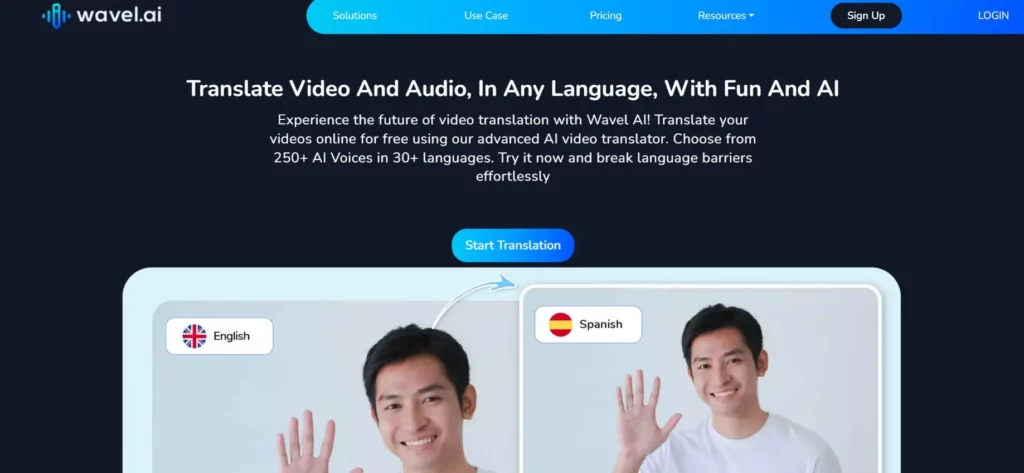
Wavel AI offers comprehensive AI translation services for videos, including dubbing, subtitles, text-to-speech, voice cloning, translation, and transcription, with a user-friendly interface and high accuracy rates.
Wavel.ai Main Features
- AI-powered Translation: Leverages state-of-the-art AI algorithms to automatically translate spoken content in videos, supporting over 50 languages.
- Automatic Transcription: Generates transcripts for the audio in your video, serving as the foundation for the translation process.
- Multiple Subtitle Formatting: You can use subtitle formats, including burned-in captions, downloadable SRT files, and customizable styles.
- Speaker Identification: Differentiates between multiple speakers within your video, assigning distinct voices for clarity in translated subtitles.
- Vocabulary Customization: You can tailor the translation terminology to match specific domains, industries, or brand preferences.
- Real-time Processing: Enables swift translation, with results typically available within minutes, depending on video length.
- Free Plan: Provides basic video translation functionality with limitations on length and language options.
- Ease of Use: The platform boasts a user-friendly interface, making it accessible even for non-technical users.
Wavel Pricing
- Free Plan: Videos up to 2 minutes, 40+ languages, 5 minutes of dubbing per year, watermark.
- Basic Plan: $18/month with voice cloning, 5 hours of dubbing per year, 40+ languages, unlimited cloning, no watermark.
- Pro Plan: $30/month with 15 hours of dubbing per year, 40+ languages, unlimited cloning, and no watermark.
Our take on Wavel
Wavel is a practical and budget-friendly option for those needing basic video translation services. It offers automatic transcription, multiple speaker identification, and customizable subtitles. The pricing structure isn't clear. No free plan.
Smartcat
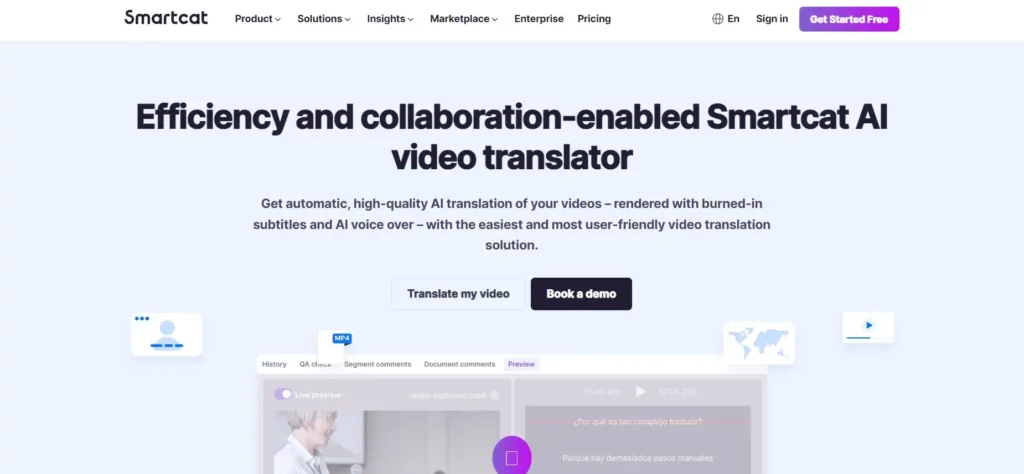
Smartcat is an AI-powered video translation platform that ensures high-quality translations with burned-in subtitles and AI voice-over. This platform claims to boost 100x faster translation speed than traditional agencies, with 1/120th of the cost and reduced turnaround time.
Smartcat Main Features
- AI-powered translation: Smartcat uses AI translation engines to translate the audio in your video automatically into your desired language(s). This is claimed to be up to 95% accurate and can be done for over 280 languages.
- Automatic transcription: The platform automatically transcribes the audio in your video, which serves as the basis for the translation. This eliminates the need for manual transcription, saving you time and effort.
- Subtitle editing: You can edit the translated subtitles directly within the platform, ensuring they are accurate and match the video content.
- Burn-in subtitles: Once you're happy with the subtitles, you can burn them into your video, creating a new version with translated subtitles.
- Multiple file formats: This platform supports various video file formats, so you don't need to worry about compatibility issues.
- Project management: Smartcat helps you manage video translation projects, including collaboration tools and reporting.
- Marketplace: You can access a marketplace of professional translators if you need human translation instead of AI-powered translation.
Smarcat Pricing
- Smart Plan: $99/month and limited translation features.
- Enterprise Plan: Full translation features. Contact sales for pricing.
Our take on Smartcat
Smartcat video translator is a powerful and user-friendly tool for translating videos into multiple languages. It offers a variety of features and benefits that can save you time, money, and effort. Suitable only for mid-sized and enterprise users.
Conclusion
AI video translation technology delivers immense value, empowering content creators to increase content accessibility, engagement, and reach cost-effectively. While some limitations persist, automated solutions now enable fast, affordable translation at scale, freeing up precious time and resources.
User-friendly platforms like Flixier and Vizard meet basic translation needs for novice content producers and small teams on limited budgets. Robust options such as Maestra.ai and Kapwing cater to intermediate creators developing higher volumes of longer-form content across multiple languages. Advanced solutions from Rask.ai, Wavel.ai and Smartcat target professionals, brands and enterprises managing complex video translation workflows and extensive multi-lingual distribution.
Carefully assess each platform’s features and pricing models based on target audience size, content requirements, production workflows, and available resources to determine the optimal match. AI video translation significantly expands audience reach and boosts viewership by making content more accessible and inclusive globally.
Subscribe to Our Newsletter
8 Top AI Video Translators in 2024 Read More »