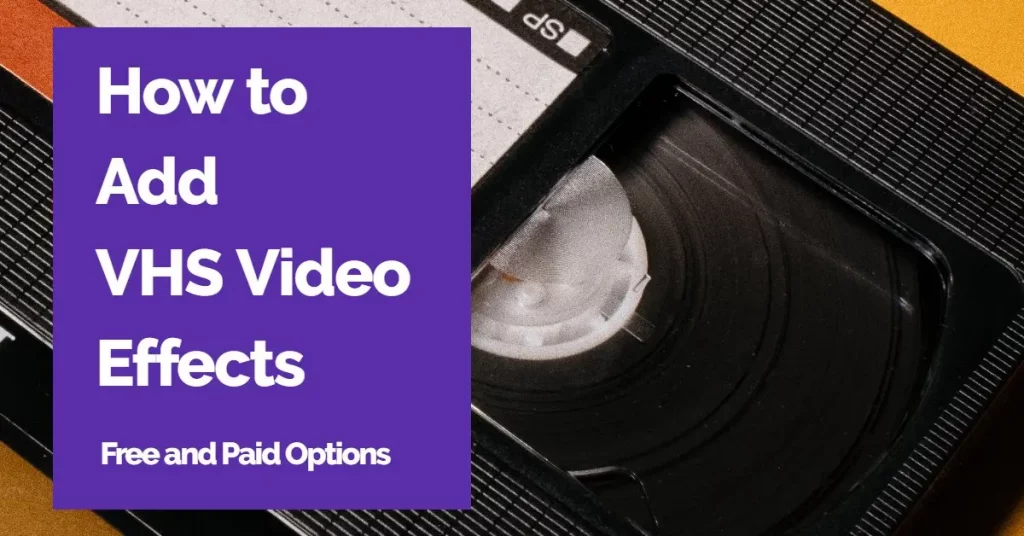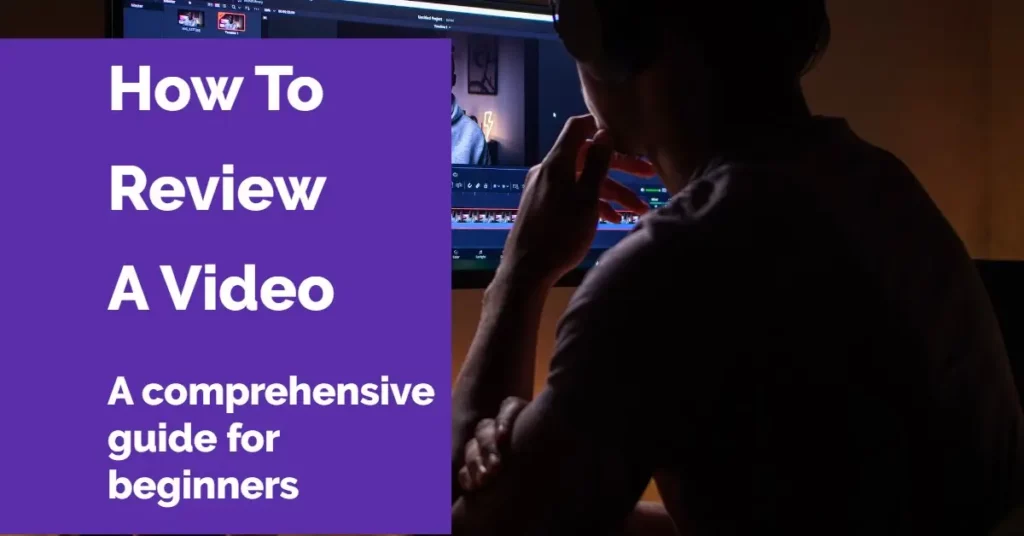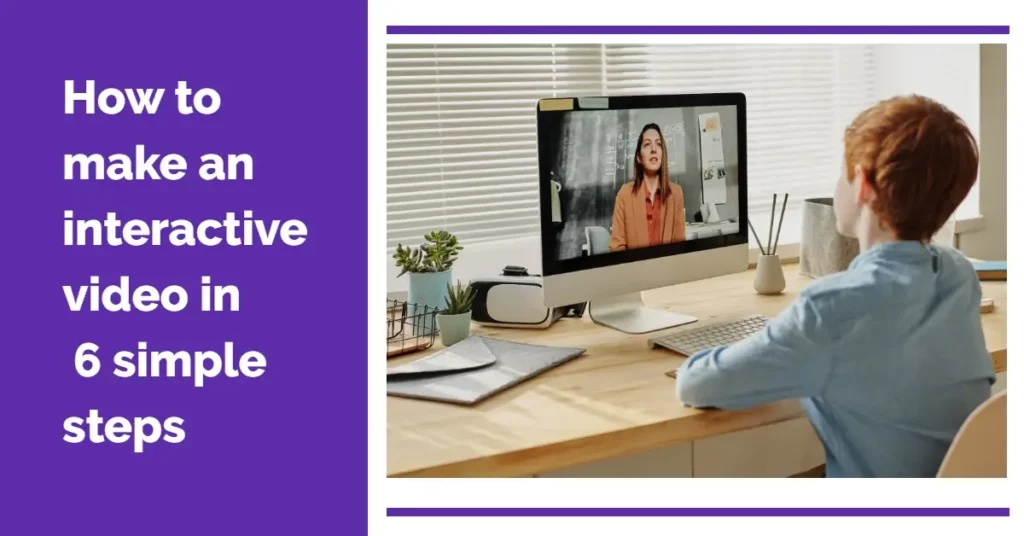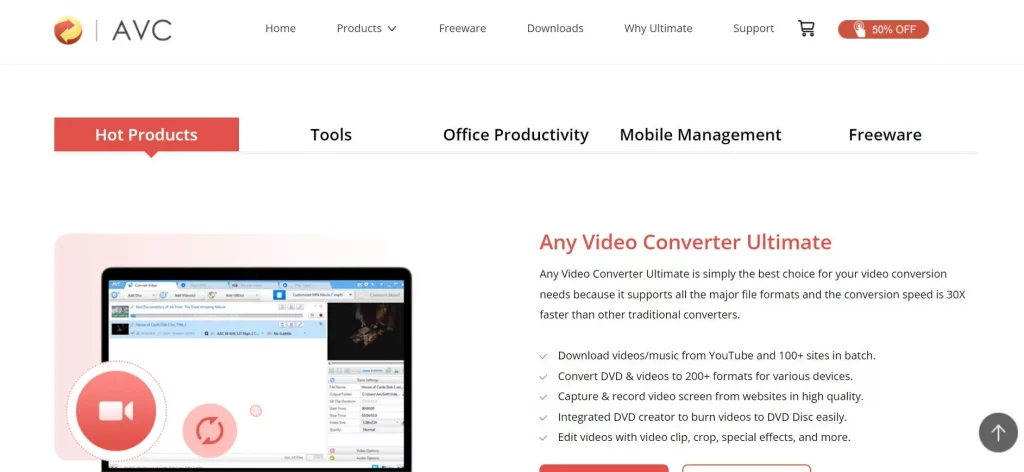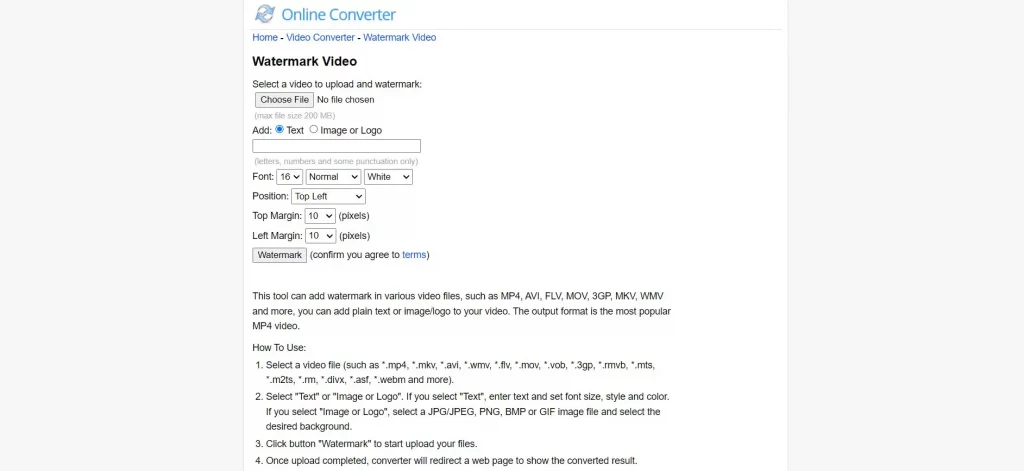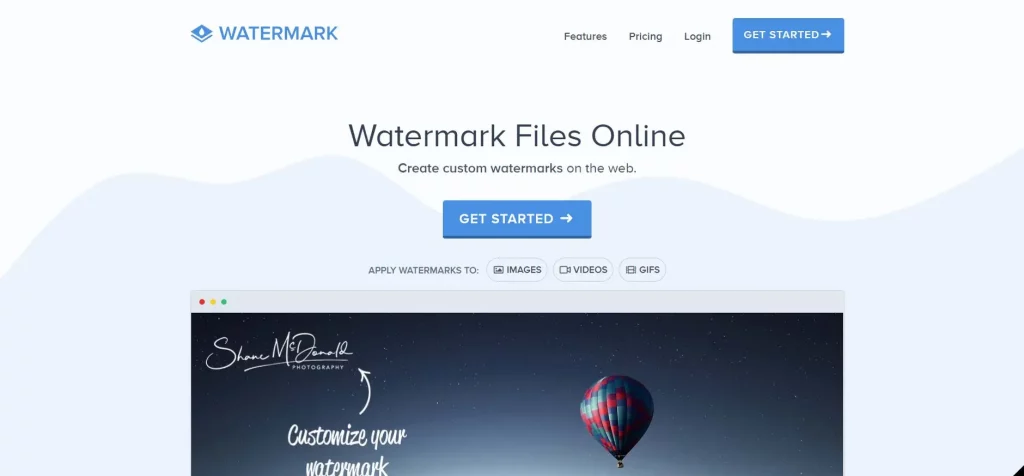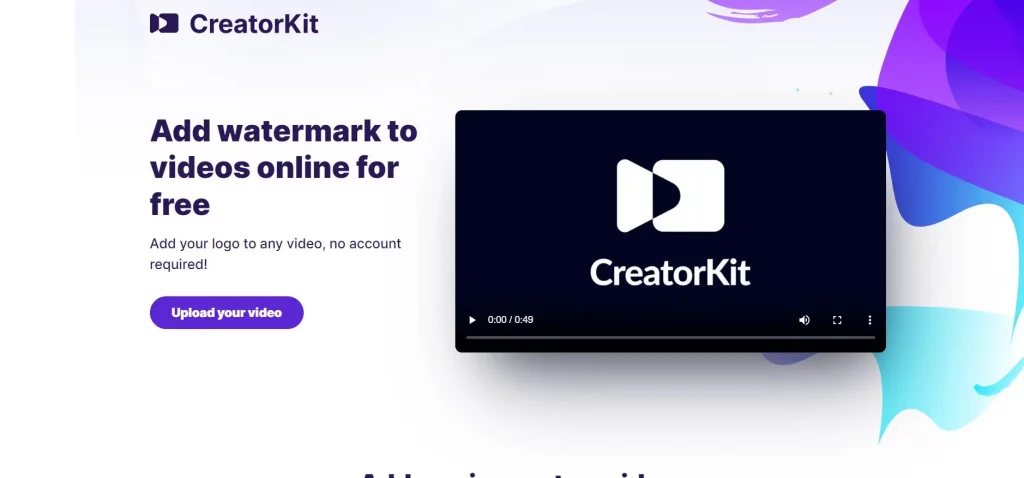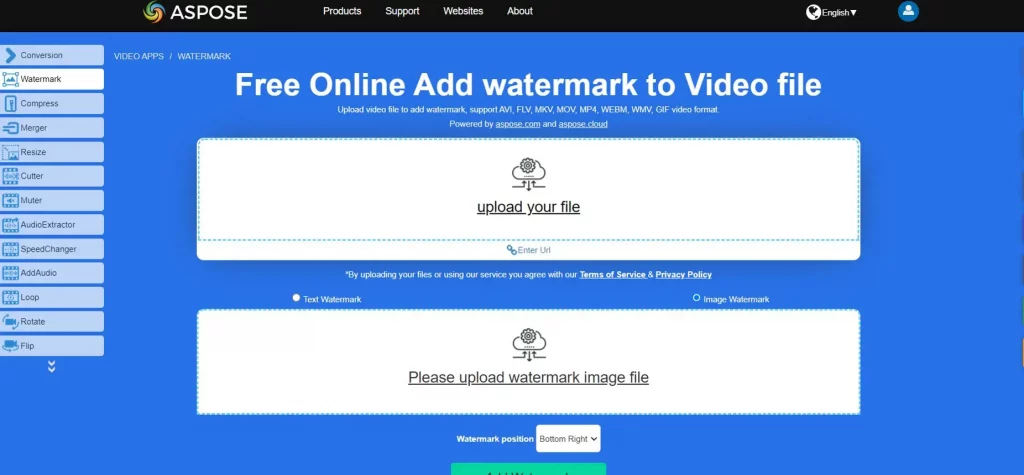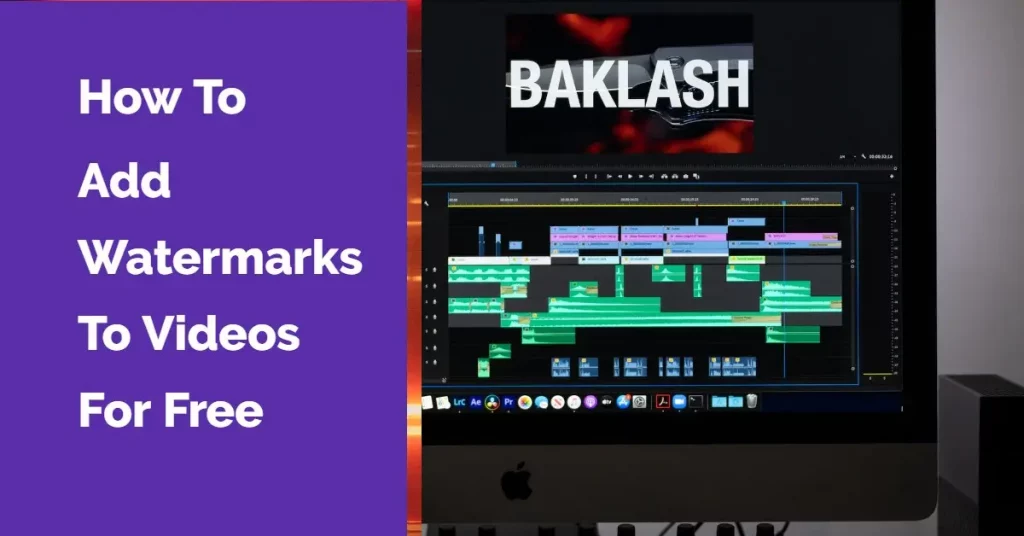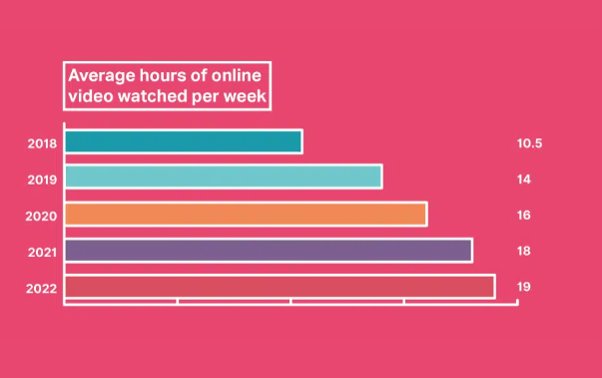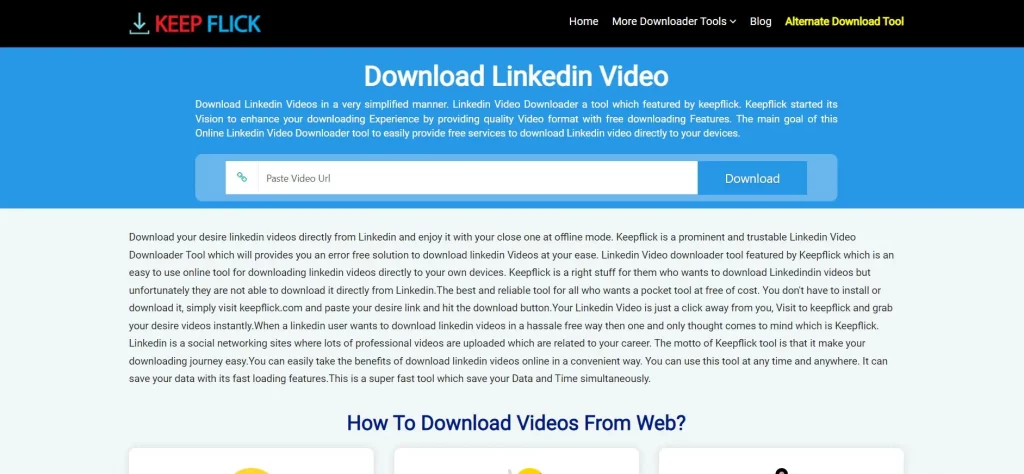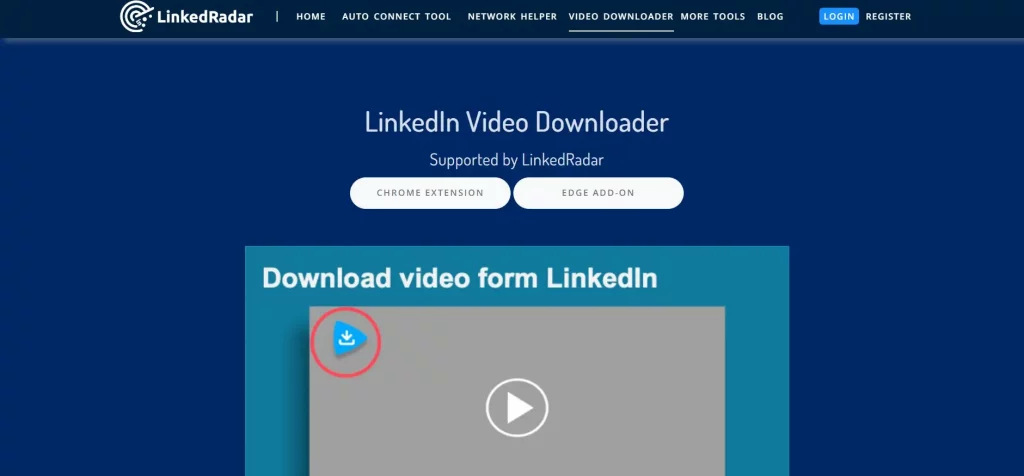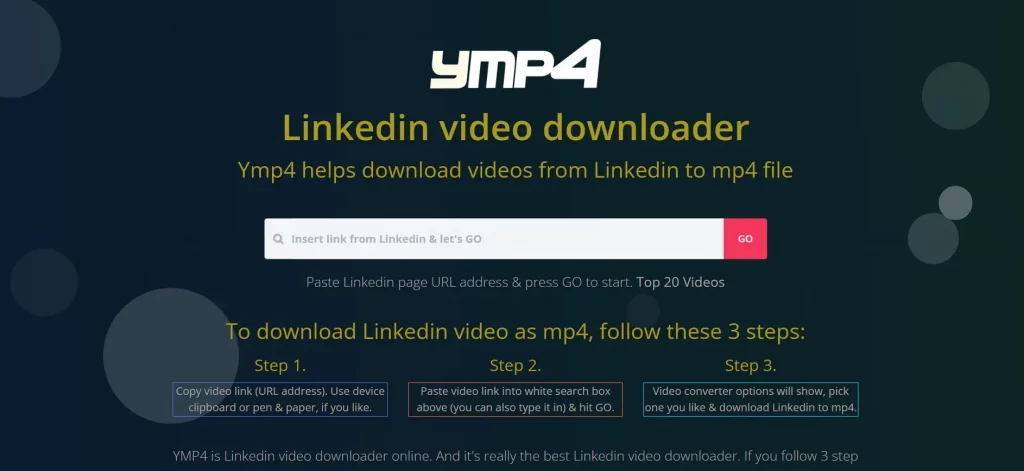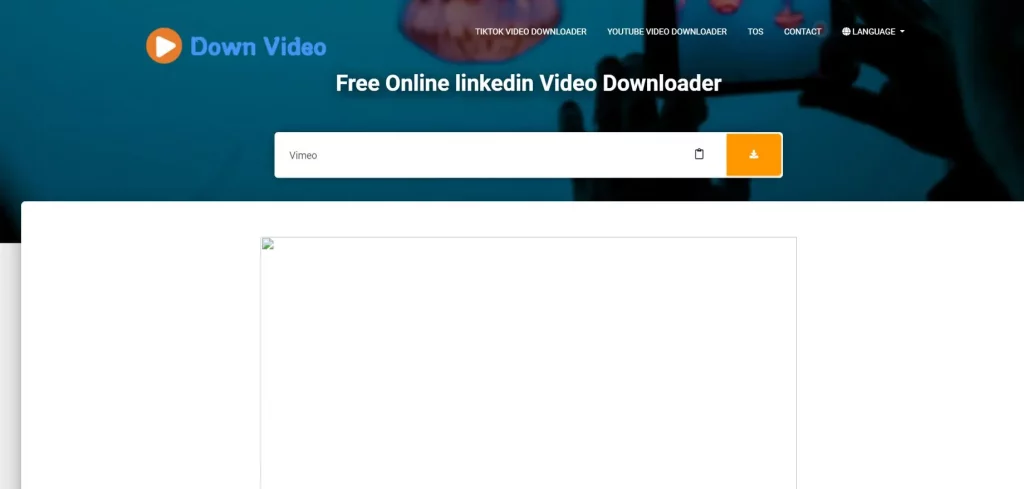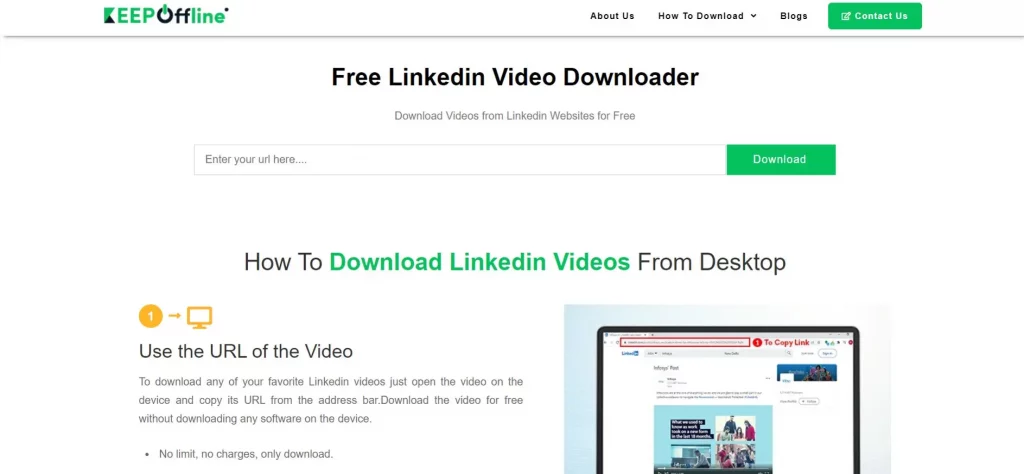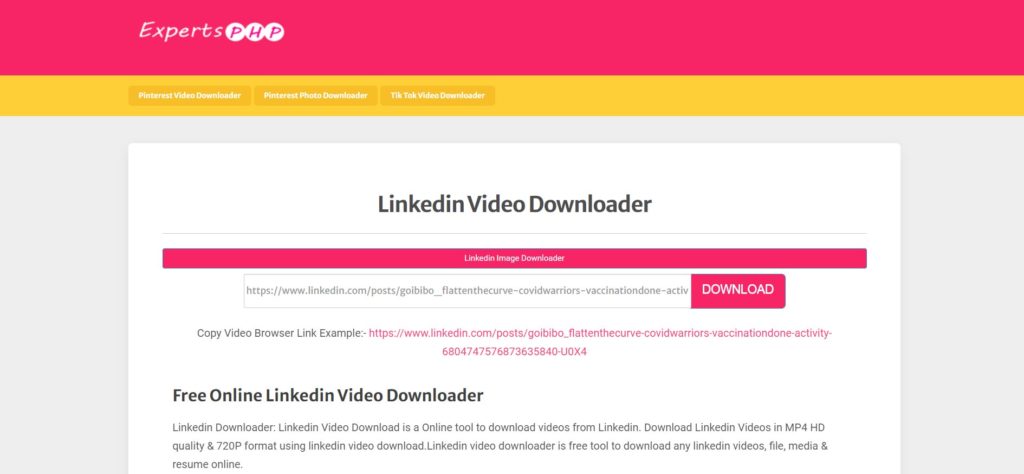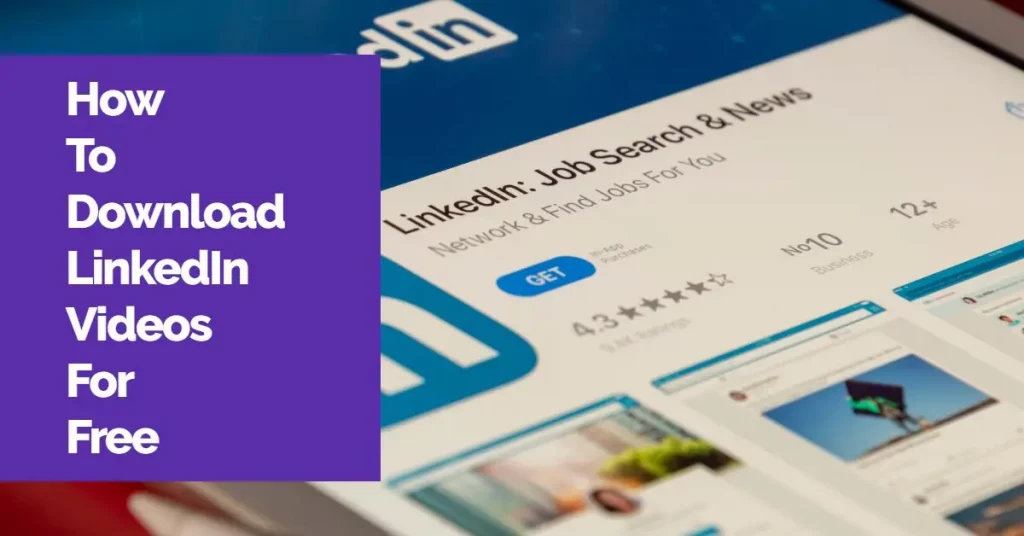How To Add VHS Effects To Videos in 2024
How To Add VHS Effects To Videos in 2024
VHS was a video reproduction standard created by Philips in 1974. It made it possible to have home recording and replay machines at competitive prices. From the consumer's point of view, it was a real revolution these days, and VHS competed with Sony's standard video player, Betamax.
In the long run, VHS took the market. In 1988 Sony ended up producing Betamax machines, switching their production model towards VHS players. Everyone who lived in those days can remember how amazing it was when you could record and watch a TV show or film later.
Unbelievably, those old tapes' low quality and retro features have become popular these days. Old VHS resolution used to be 320 x 240, while a standard YouTube video has a resolution of 1920 x 1080p
VHS video effect refers to editing videos to add noise, grain, saturation, and more effects to the original footage to downgrade its quality and create an "old-time appearance" to the video.
There are two main ways to add VHS retro effects:
1-Using online video editors (Like Veed, Flexclip, and others)
2-Using offline editors (Filmora, Adobe Premiere, FinalCut Pro, Videoproc, DaVinci Resolve, and others). Many plugins and add-ons for these programs offer all kinds of effects and VHS overlays.
RELATED READING: 15 AI Video Generation Platforms – Text To Video
Both online and offline editors work adding an overlay to the original video that simulates a retro video.
Let's check them in detail:
Veed
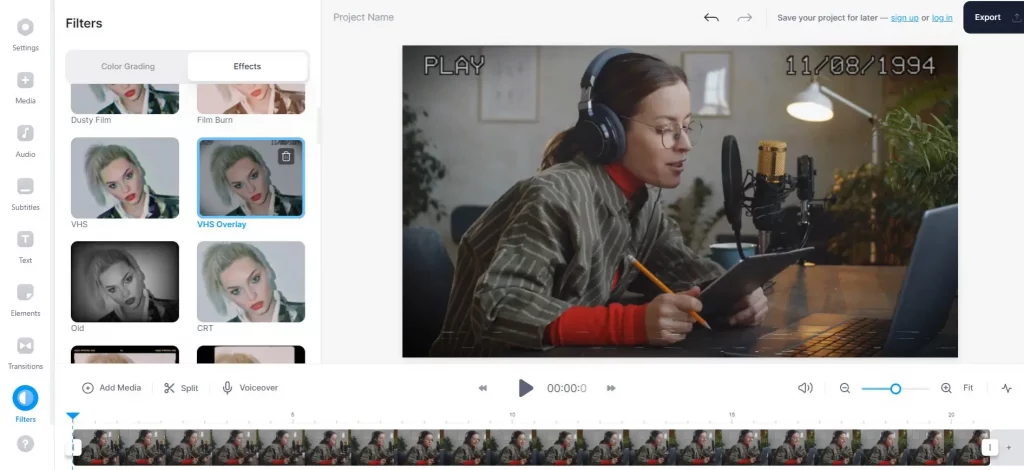
Veed is an online editor that lets you add vintage aesthetics to any video. It is cloud-based, and there is no need to install a program. It runs within a standard browser and an internet connection.
With Veed, you can add VHS effects with noise and glitch. You need to upload a video to the platform and in the effects tab, select "VHS overlay", blur, noise or any other effect you wish. Then the magic is done; your video has traveled back 30 years.
The exciting thing about Veed is that you can add VHS effects to video for free since it is included in the free plan with an acceptable 720p resolution. A paid plan is $12/month, not bad for a complete online video editing platform.
Flexclip
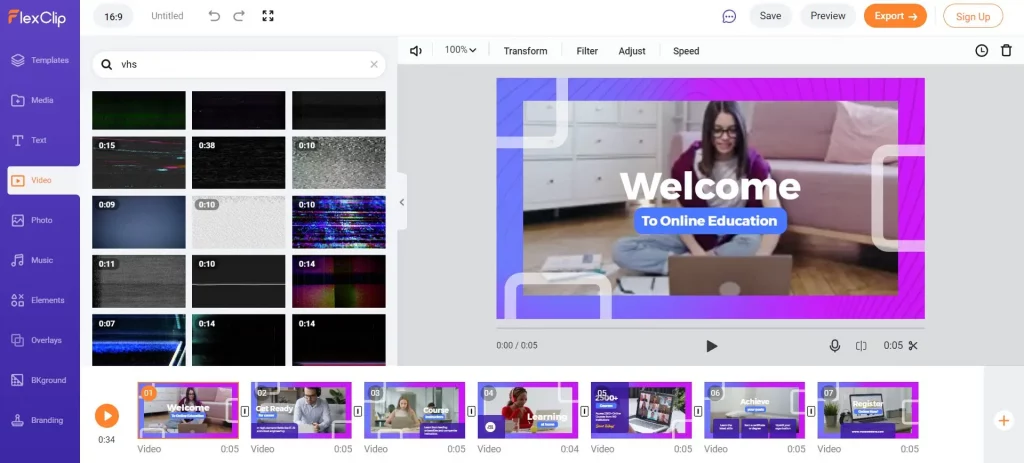
Flexclip is a complete online video editor that lets you add retro effects and overlays to videos. You simply need to upload your video and select a VHS overlay from the library.
This platform offers a vast library of VHS effects, and this feature is supported in the free plan. Keep in mind that video export quality in the free plan is only 480p. The next plan starts at $5.99/month with 720p exports.
Filmora
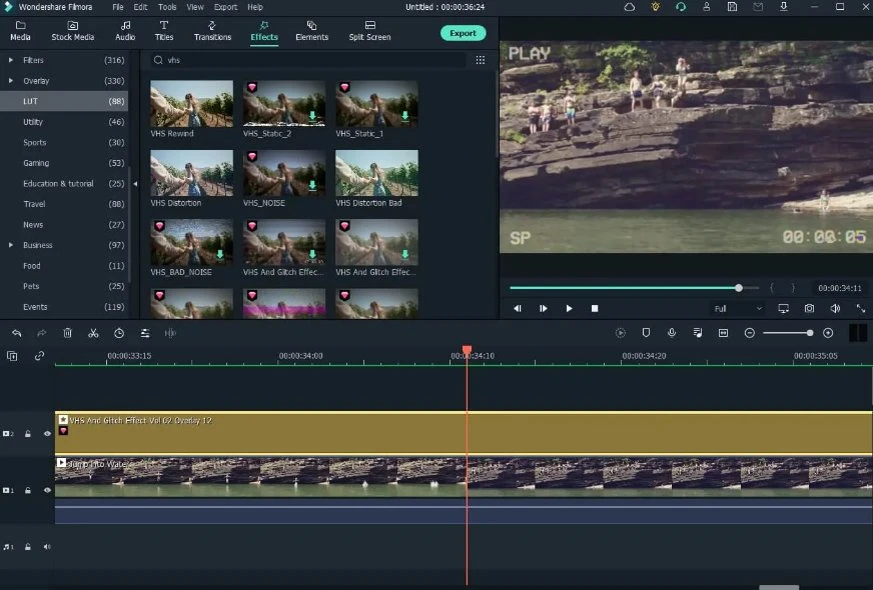
Filmora is a well-known name in the video editing industry. This is a beginner-friendly downloadable software you must install on your PC or Mac. It is free to download, but videos created with this version show a watermark.
You will have to pay $49.99/year or $79.99 for a perpetual plan to remove it.
Once you upload a video, in the search bar, look for VHS effects. Then drag and drop any of them above your video on the timeline, then drag it on the video's length. Filmora features many VHS video effects; rewind, noise, glitch, distortion, and more.
Watch this short video about VHS effects with Filmora

VideoProc Vlogger
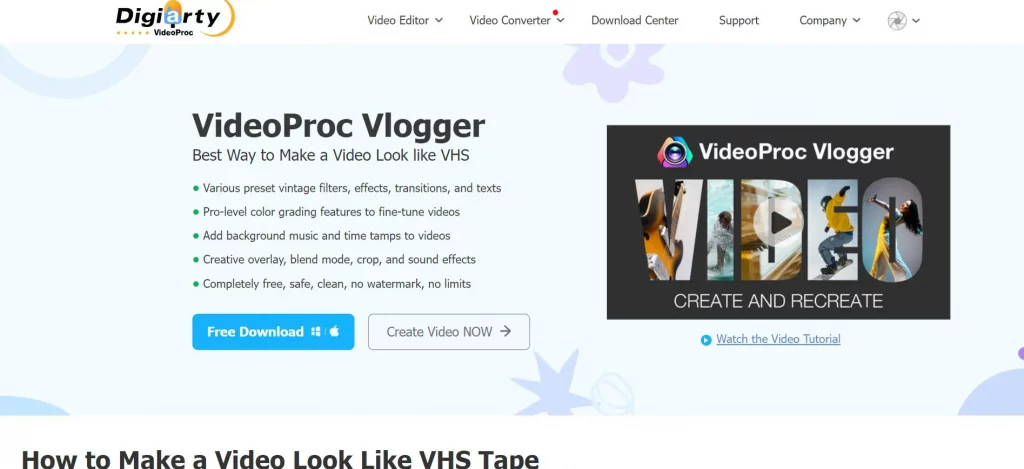
VideoProc Vlogger is a downloadable video editor with complete color grading and correction, motion presets, motion crop, time-lapses, VHS effect video, and full features to cover many editing needs.
This software is free to download and use, with no watermark or other restrictions. You must upload the video and select VCR filters to turn your video into a vintage version. VideoProc Vlogger offers fewer filter options than similar platforms. Still, it is an excellent option to try as a free tool.
Adobe Premiere, After Effects, DaVinci Resolve:
There are many options for adding vintage video effects when you create and edit videos with any of these software.
Cinepacks offer a free sample of VHS overlays and TV screen overlays. These are compatible with Premiere Pro, After Effects, Final Cut Pro X, Davinci Resolve, and similar software.
This pack features 20 assets that need no installation. You just drag and drop them to your video timeline.
Retro VHS effects and textures by Sickboat is a complete toolkit compatible with all video and photo editing software. For an incredibly low price of $24.99, this tool offers over 200 VHS effects and overlays in 4K resolution, making it an exceptional value for its price.
RELATED READING: Best Interactive Video Platforms
Envato Elements is another source for adding VHS effects to videos. This marketplace features 260+ templates for After Effects, Premiere, DaVinci Resolve, FinalCut Pro, and Apple Motion.
There are standard resolution templates, but you can find 4K overlays too.
Shutterstock features a vast library of 25K+ VHS effects to video footage. You can choose resolution, aspect ratio, duration, frame rates, and more items to get the ideal effect you are looking for.
Maxon offers the Universe plugin, intended to add VHS effects to video. This software can add VCR-style text, timecode, record speed, and even function icons such as Play, Fast Forward and Rewind.
This platform features granular control over your video and offers many options to turn your video into VHS style.
Maxon costs €227/year and is available for Adobe After Effects, Premiere Pro, Apple Final Cut, Apple Motion, Vegas Pro 14 or later, and DaVinci Resolve14 or later.
Conclusion
There are different options to add VHS effects to your videos, from free online software to paid and professional choices. Each of the above mentioned tools has a different approach, the one you choose depends on your actual needs.
How To Add VHS Effects To Videos in 2024 Read More »